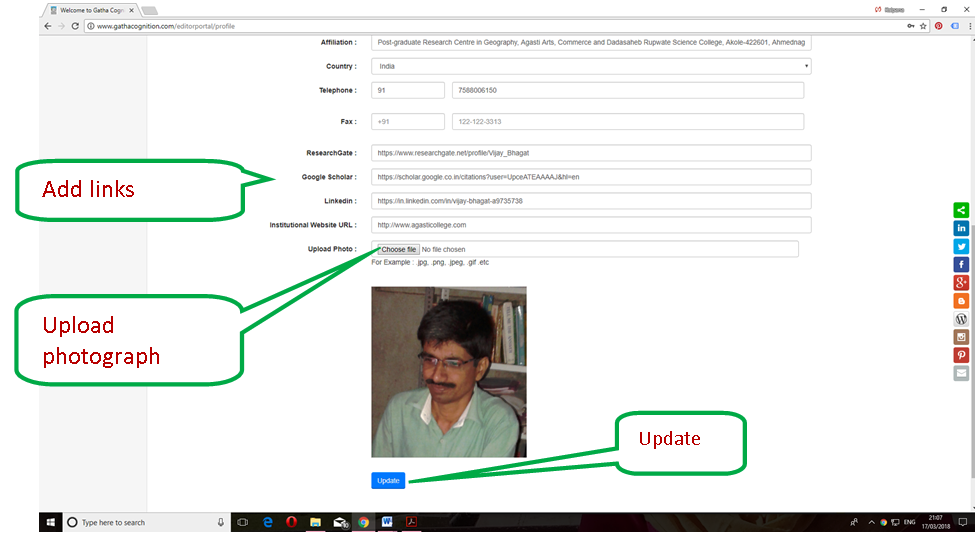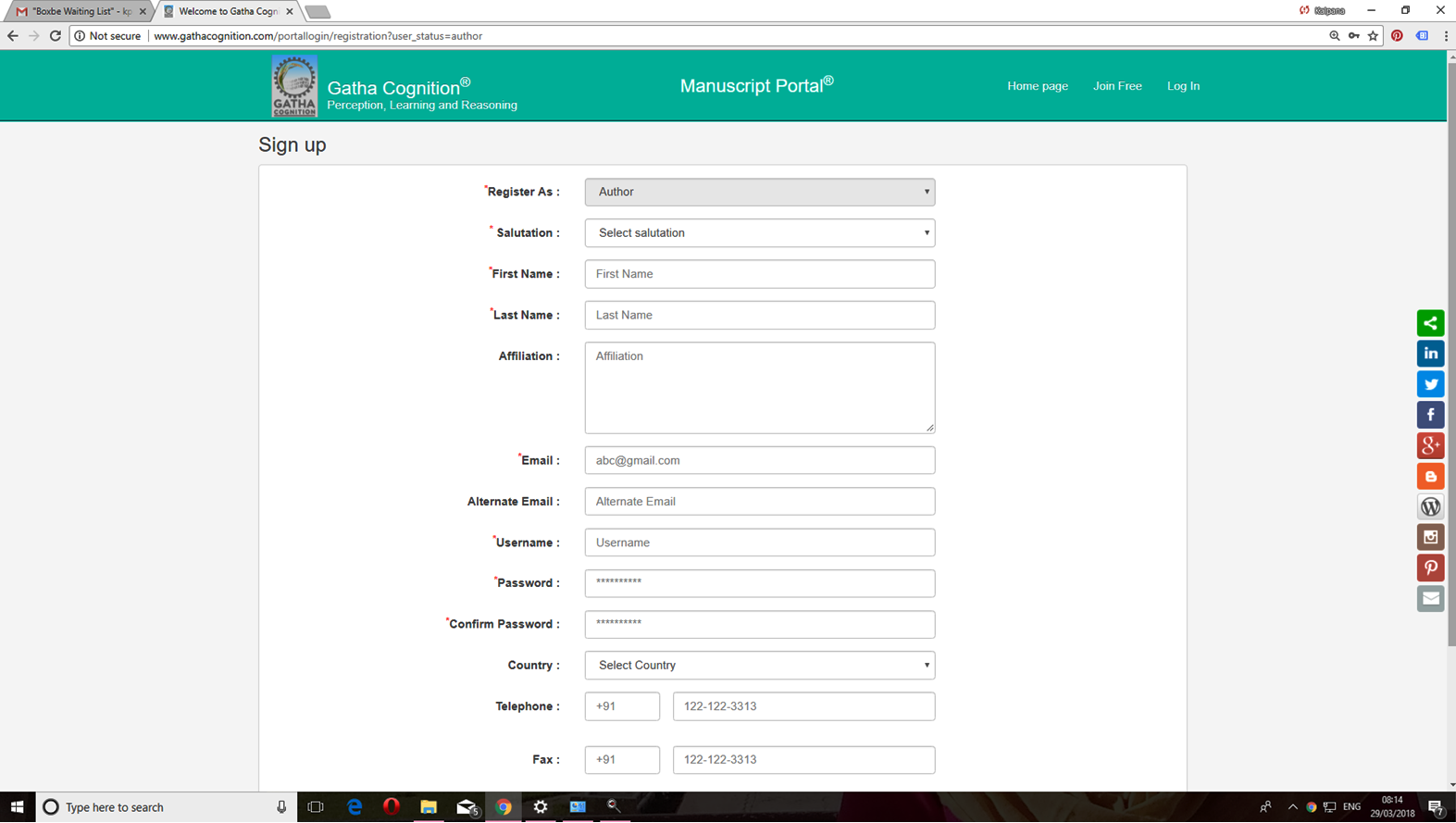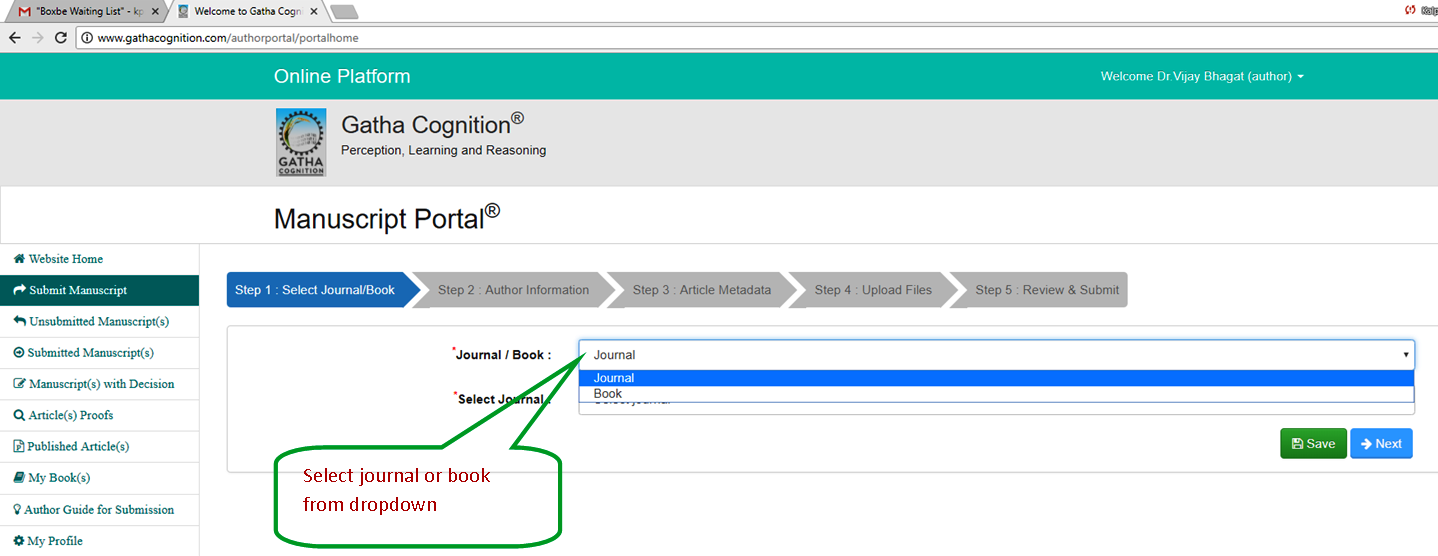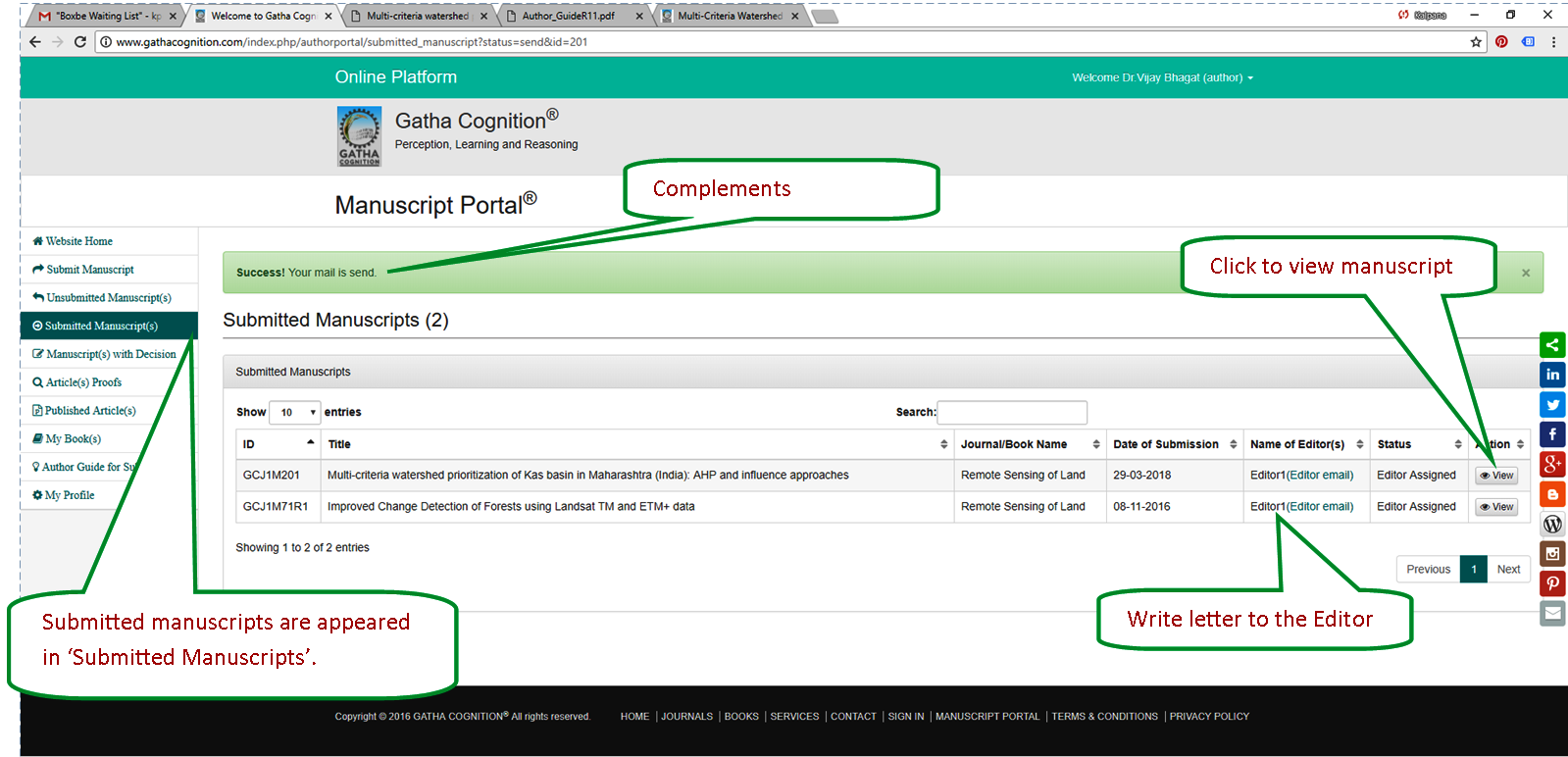Submission Management
Author guide for system use
Homepage
- Author can submit, monitor and track his/her manuscript through ‘Manuscript Protal’, only
- Homepage at http://www.gathacognition.com
- Manuscript portal at http://www.gathacognition.com/manuscript-portal
- Click at ‘Submit Manuscript’ to get login at Manuscript portal at http://www.gathacognition.com/manuscript-portal
- Author should login at ‘Manuscript Portal’ for submission, monitoring and tracking the manuscrip progress.
- Author can view and download his/her published article from manuscript portal any time.
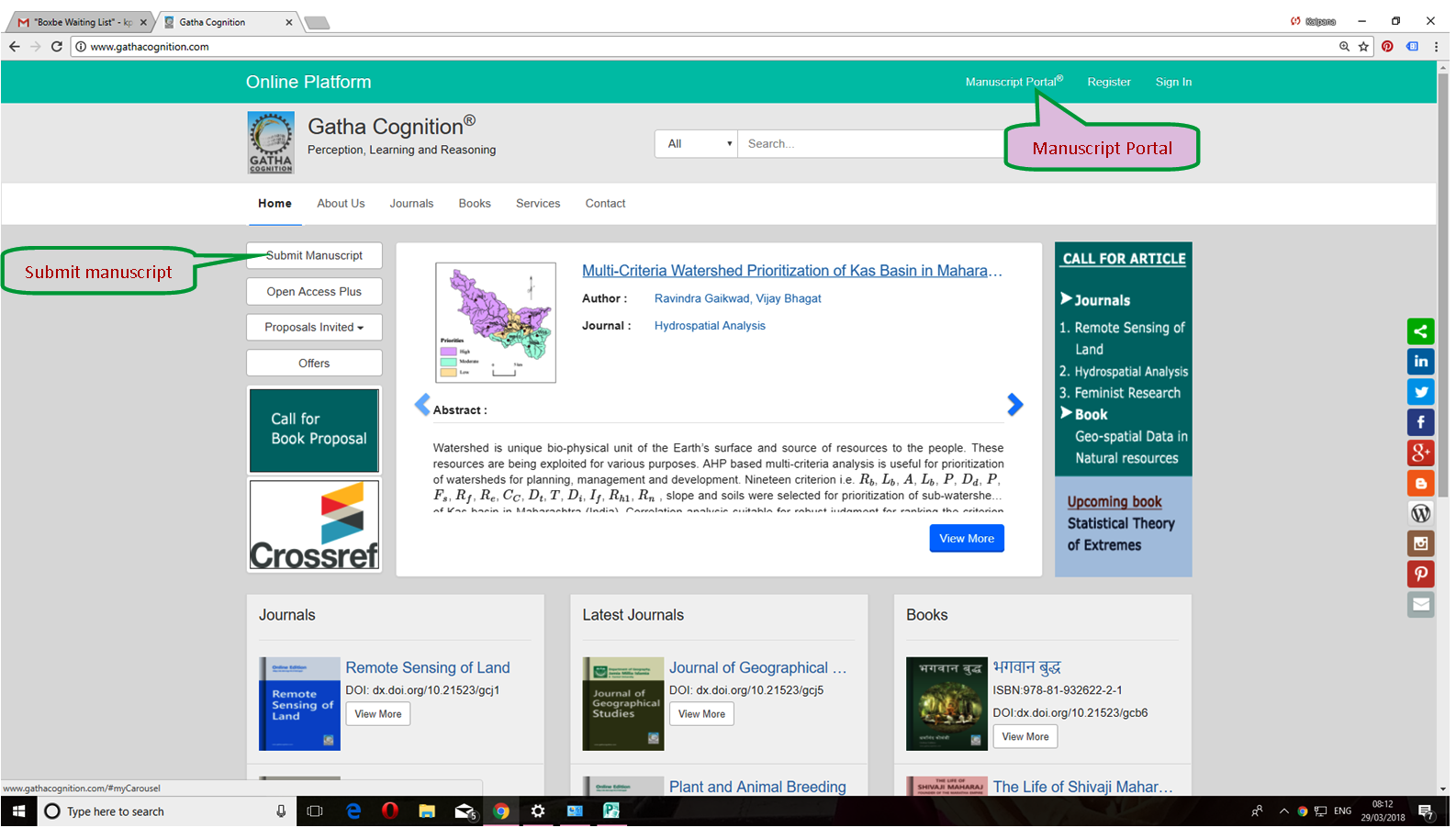
Login at ‘Manuscript Portal’
- Link: http://www.gathacognition.com/manuscript-portal
- Login details: Use your registered ‘User ID’ and ‘Password’ for login.
- Recover password using, ‘Forgot Password’.
- User guide is avalable at the link, ‘Manuacript submission’ from User Guide.
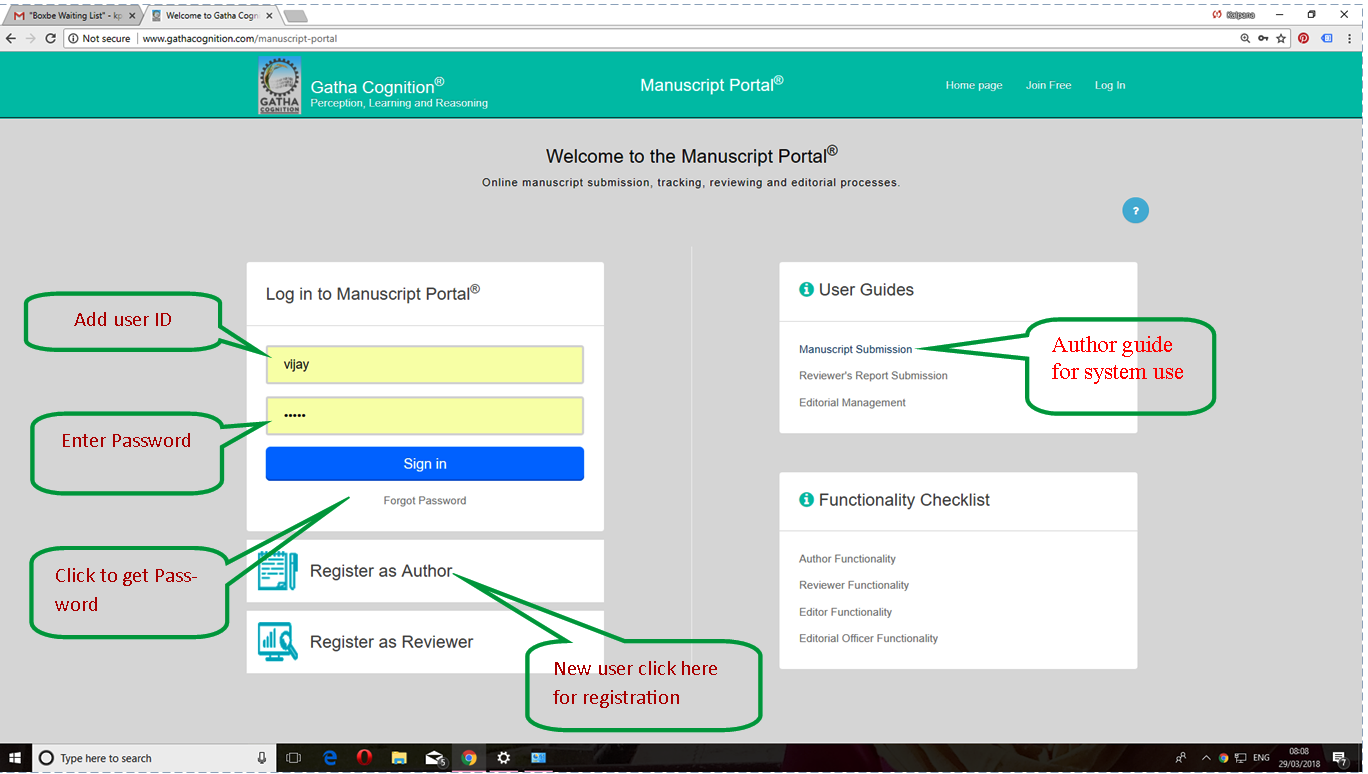
New Author: Registration form
- Select option - Author, Reviewer and Editor.
- Click in the box.
- Select option the ‘Author’ from dropdown.
- Click on ‘select’.
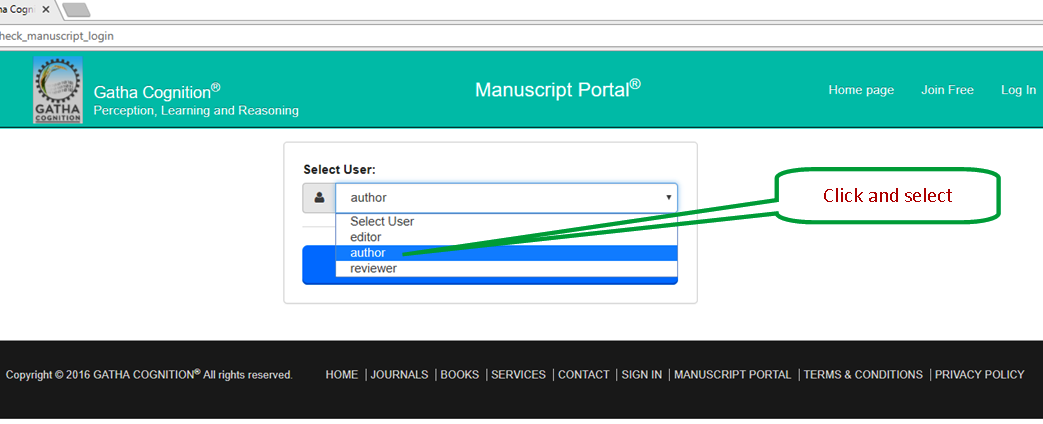
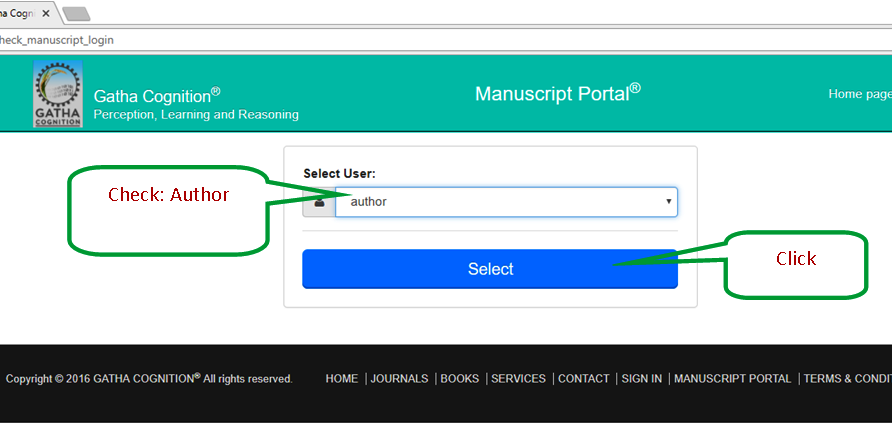
Check list
Please check before manuscript submission for successful publication.
- First page prepared separately and information of author(s) not included in manuscript.
- Author(s) information including full name(s) according to sequence(s), affiliation(s), contacts (telephone, cell, fax, email, etc.), author for correspondence, etc. given in the first page.
- Title of the manuscript is prepared well with short headings not more than 50 characters.
- Abstract length is not more than 200 words.
- Keywords - 4 to 6.
- Highlights (4 to 6) are given on separate page. Each highlight is less than 75 characters.
- Manuscript is checked thoroughly for language corrections including spellings and grammar, used simple and straight forwarded sentences, etc.
- Graphics prepared neatly and saved at 300 dpi for pictures, maps, photographs and line arts at 600 dpi in TIFF, JPG or PNG formats.
- Tables are prepared in word processor and editable. 10. Tables and figures are prepared in separate files.
- Equations are prepared using editable word processor and cited in the text e.g. (equation (1)).
- Names of three potential reviewers are selected and required information gathered.
- Author for correspondence is submitting the manuscript and own copyrights.
- Captions of figures and tables are given on separate page.
- Text, data, figures, photographs, etc. referred from published literature are quoted and cited properly wherever required.
- All references are cited in the text and listed in the section of ‘references’.
- Headings and sub-headings are prepared according to guidelines.
Create new manuscript for submission
-
Five steps for manuscript submission.
Click ‘Create New Manuscript’ or ‘Submit Manuscript’.
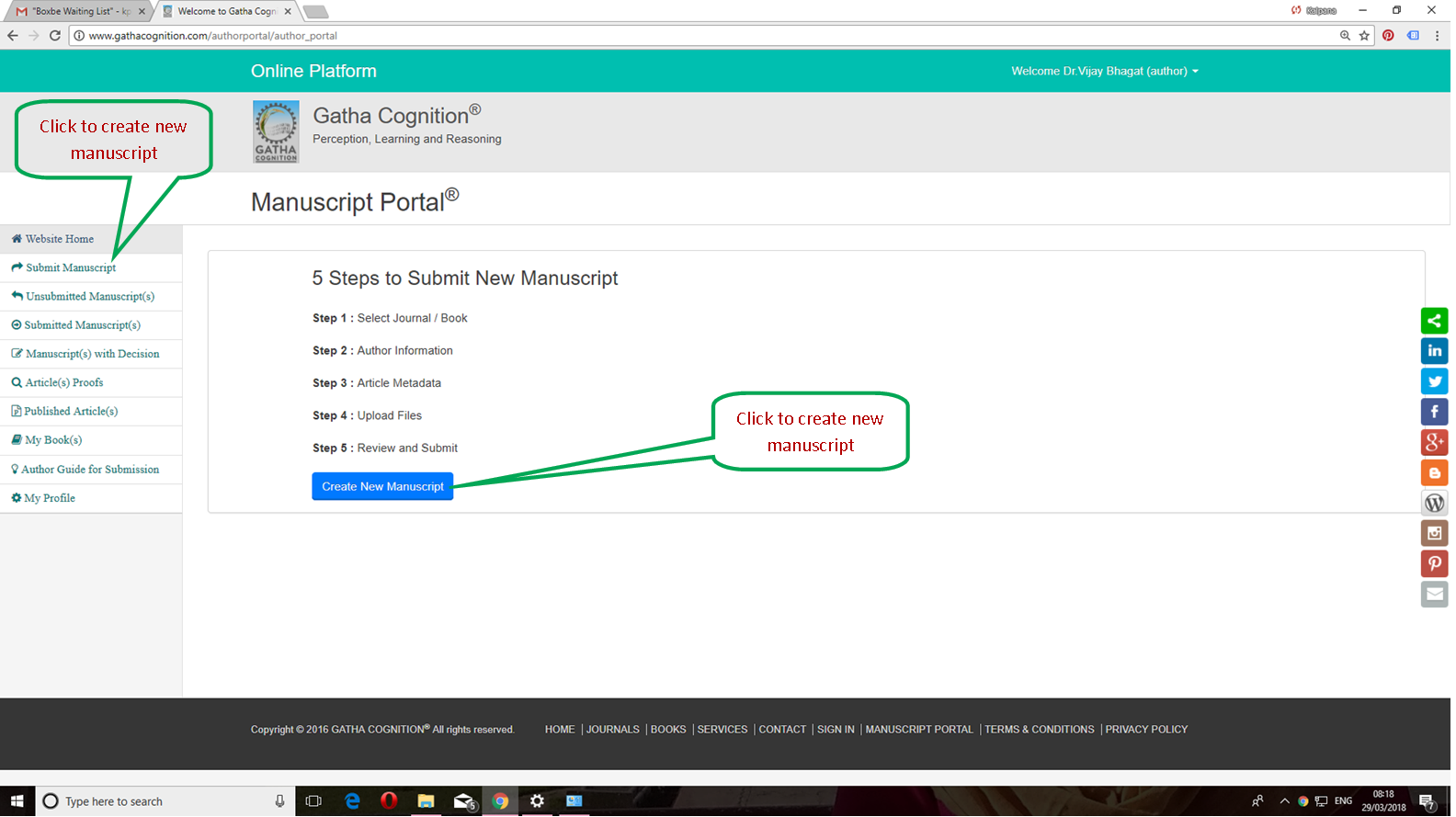
Step-1 Select journal or book
- Select the name of journal or book
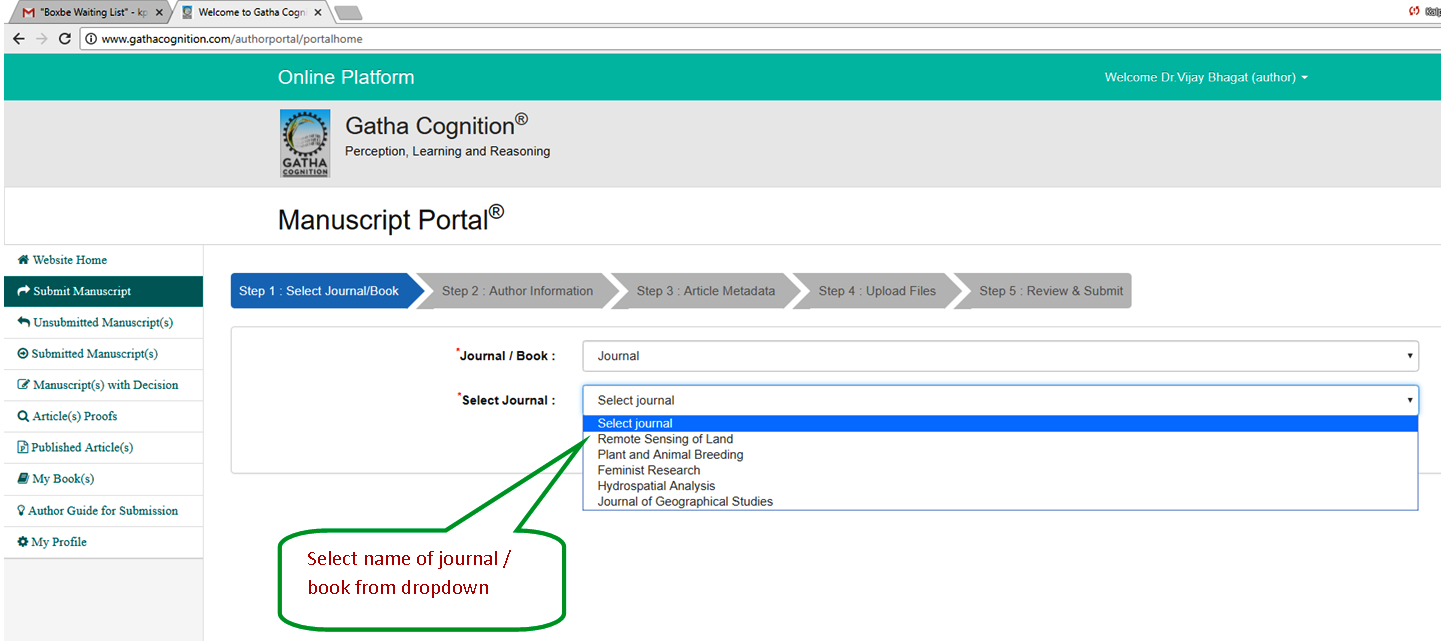
- Save the selection and move to next step
- Author can download author guide.
- Don’t forget to ‘Save and click on ‘Next’ for moving to next step.
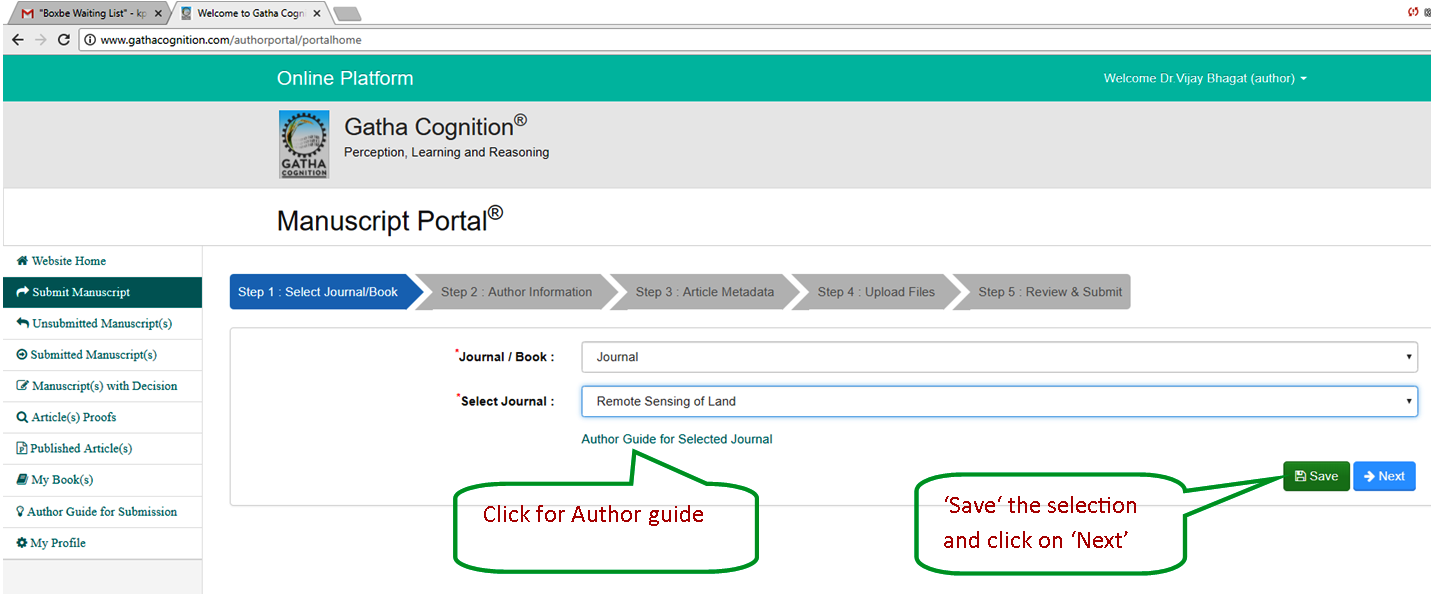
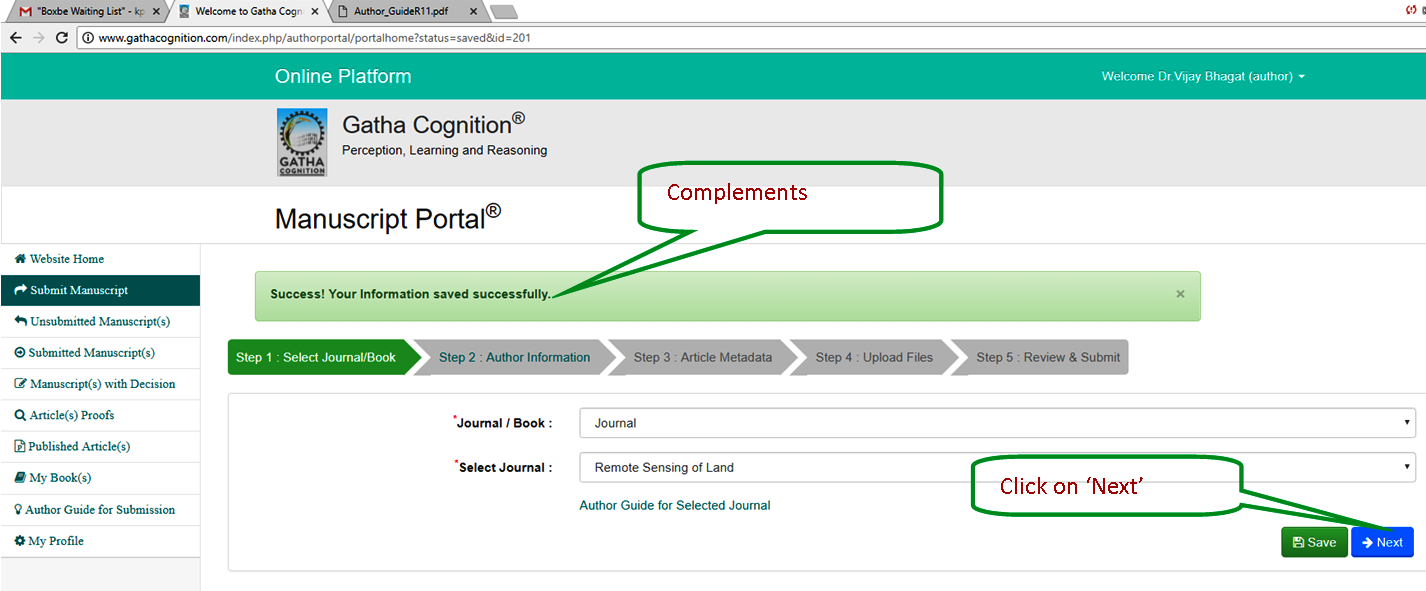
Step-2 Author Information
-
Add Authors
- Corresponding author appeared automatically.
- Enter email of the new author and click on ‘add’.
- Fill author information in the form including full name, affiliation, contact details, etc.
- Affiliation is name of the ‘institute’ where author research is conducted.
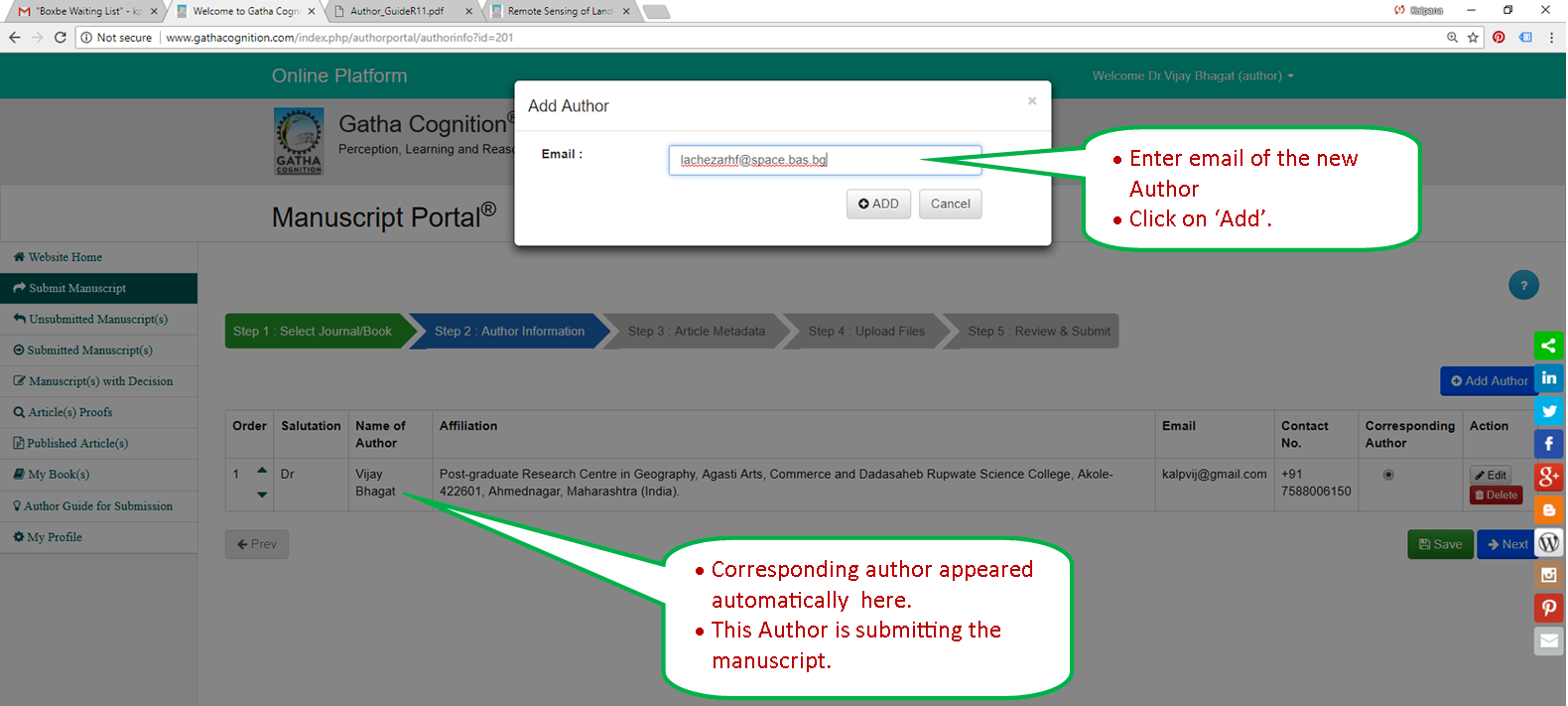
- Author information
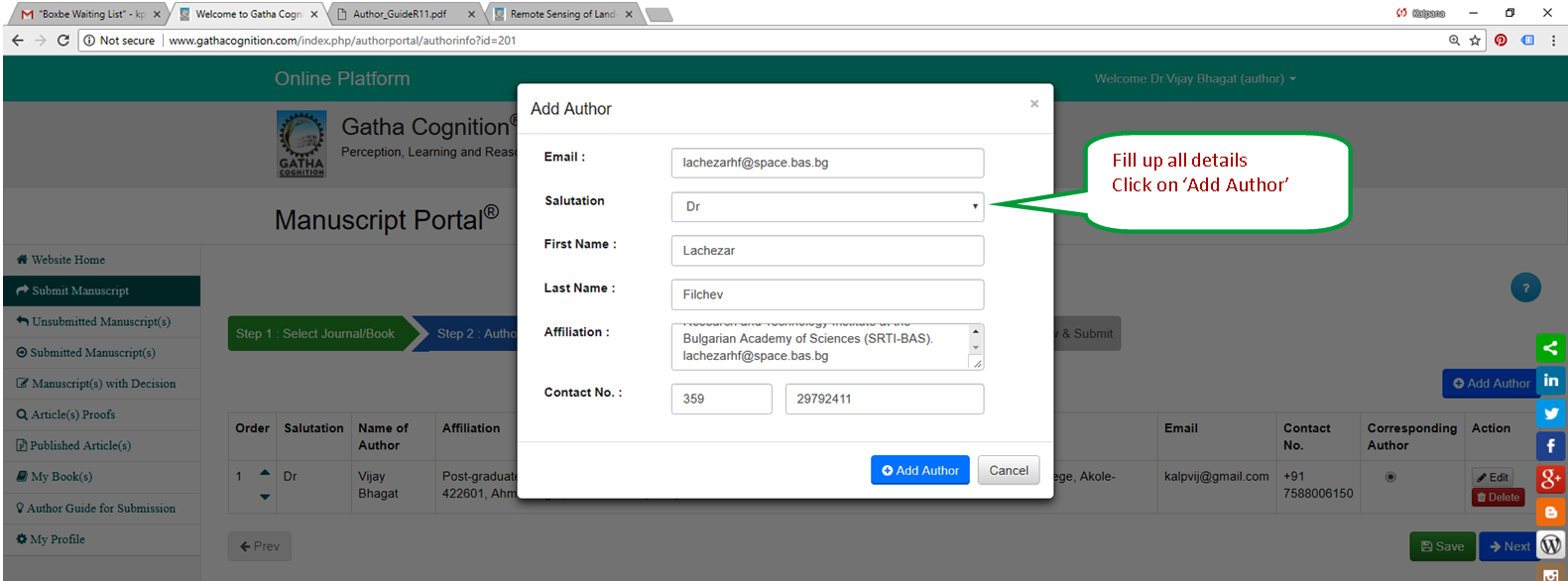
- Change sequence of the author.
- Edit author information.
- Delete author.
- Change corresponding author.
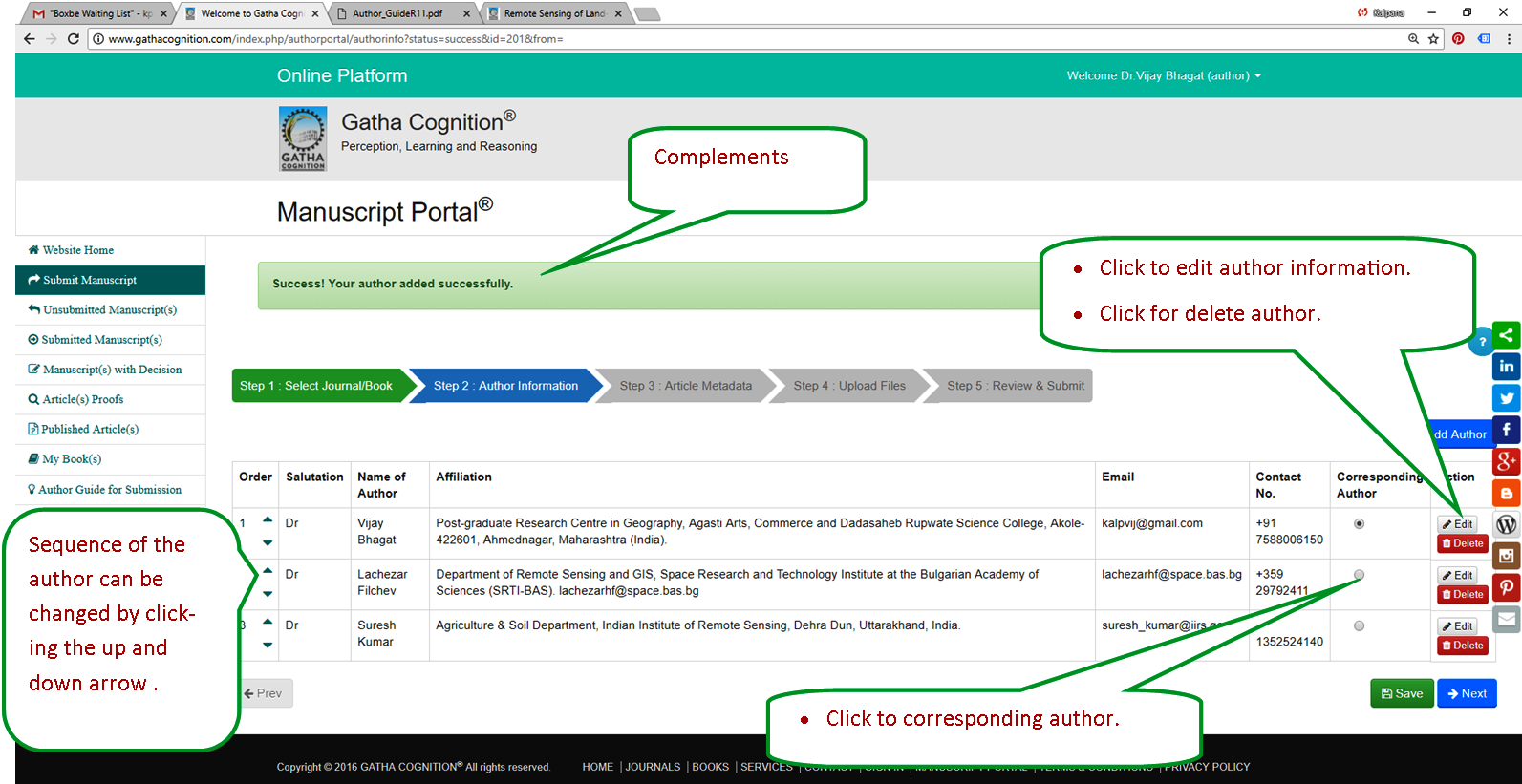
- Edit and update author information
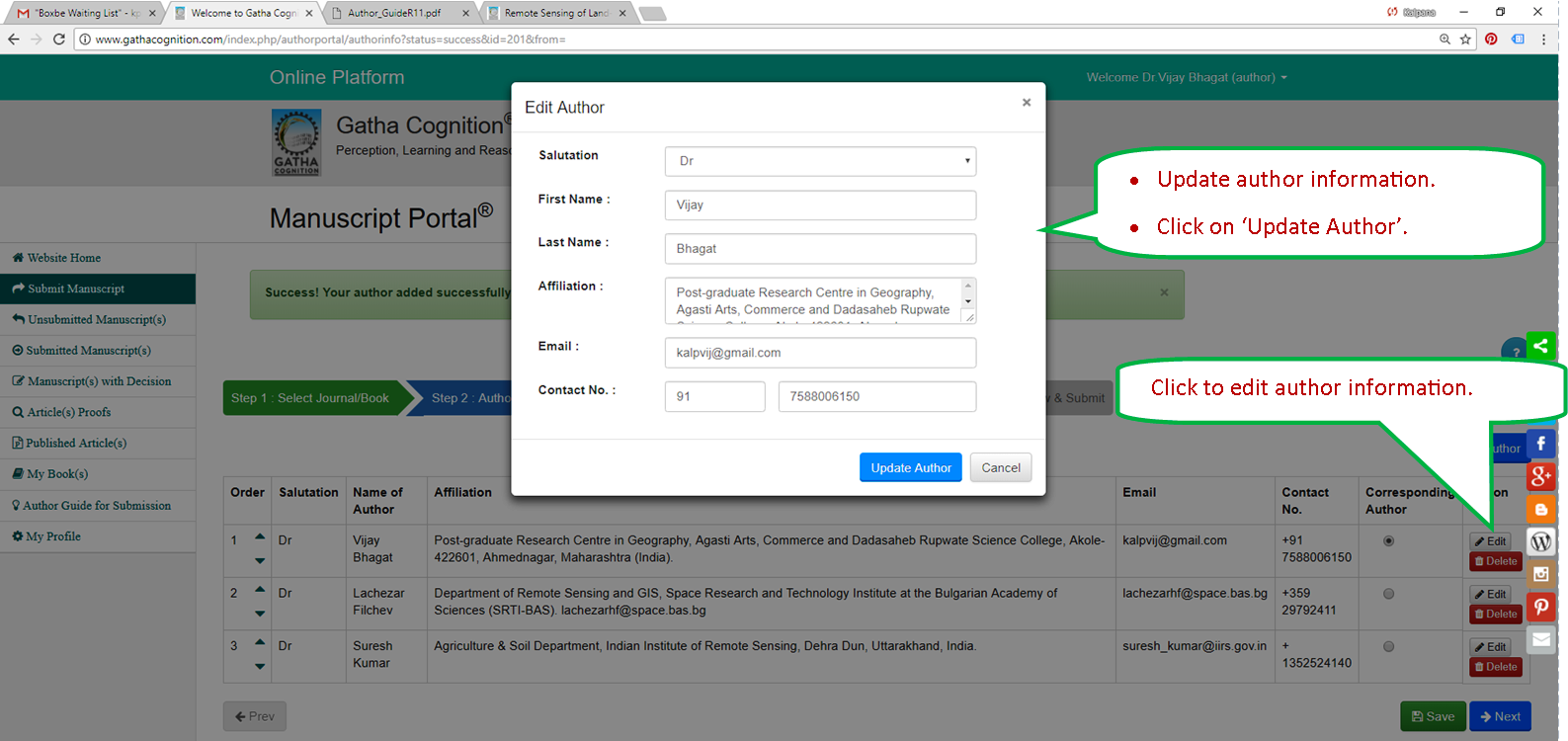
- ‘Save’ the information and click ‘Next’ to move in next step, ‘Step-3 Article Metadata’.
Step-3 Article Metadata
- Select manuscript type
- Enter article title
- Enter short title of the article
- Give abstract in 200 words
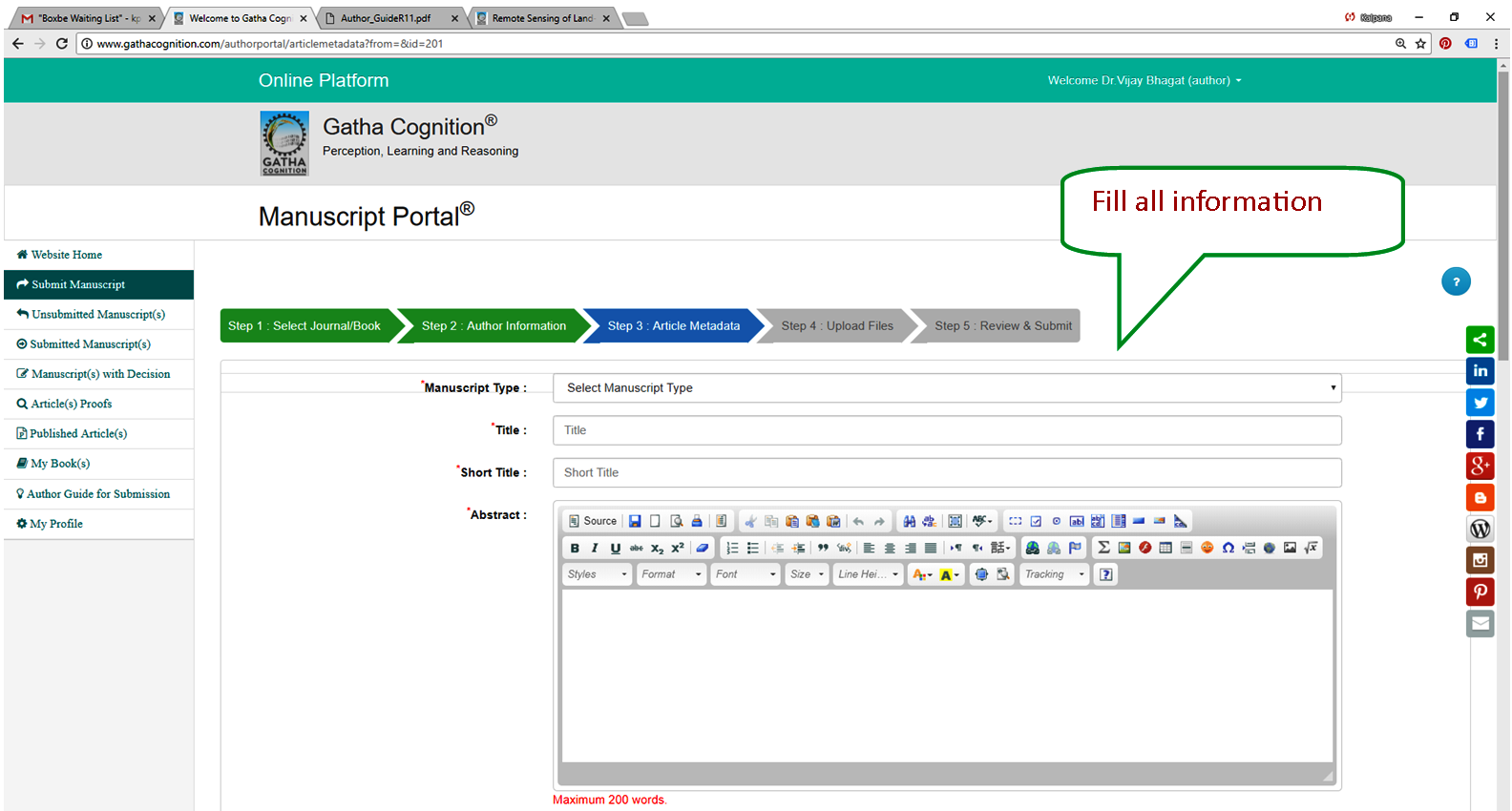
- Select manuscript type
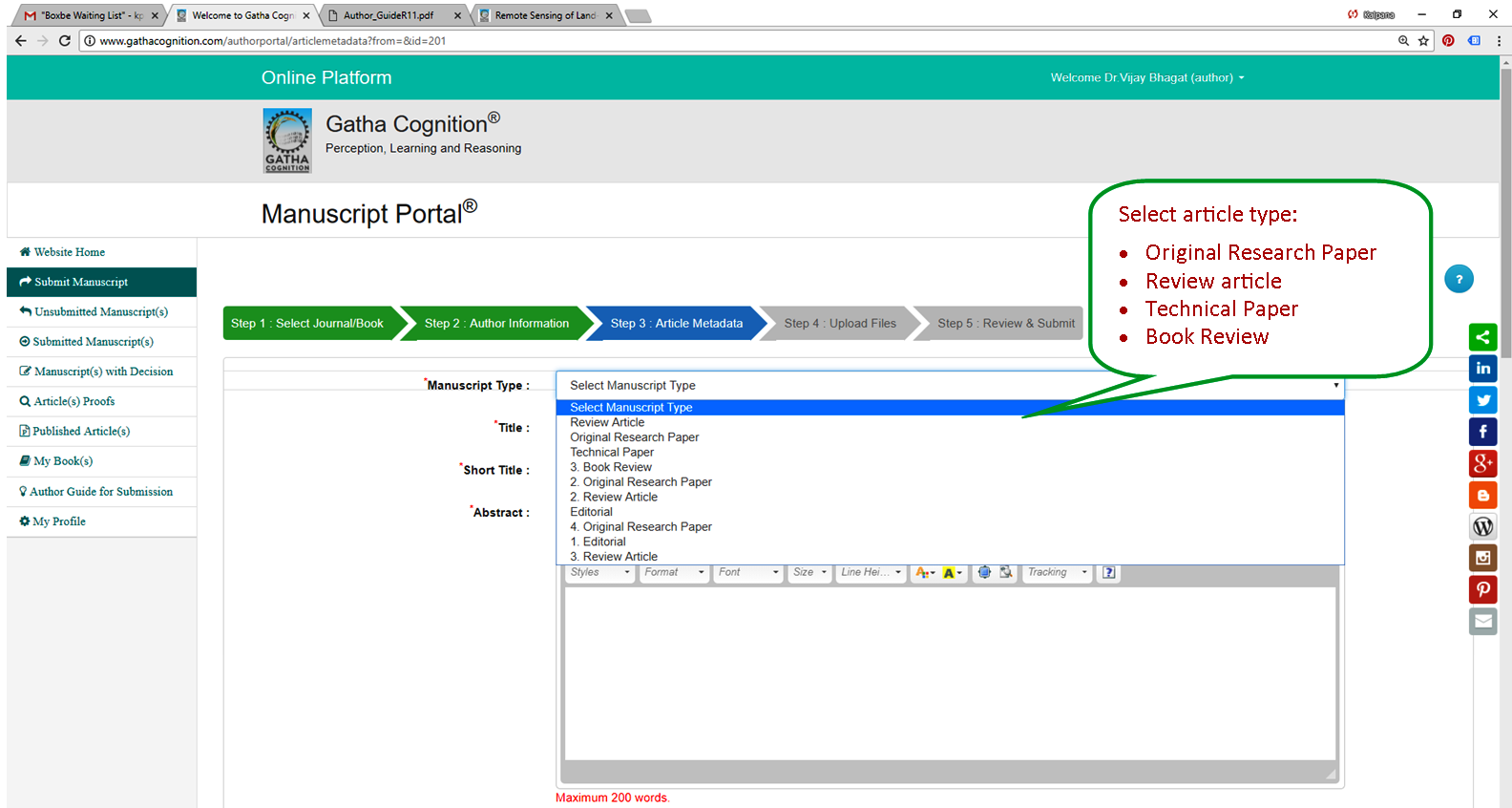
- Compose mathematical equations
- Compose equations using ‘LaTex’.
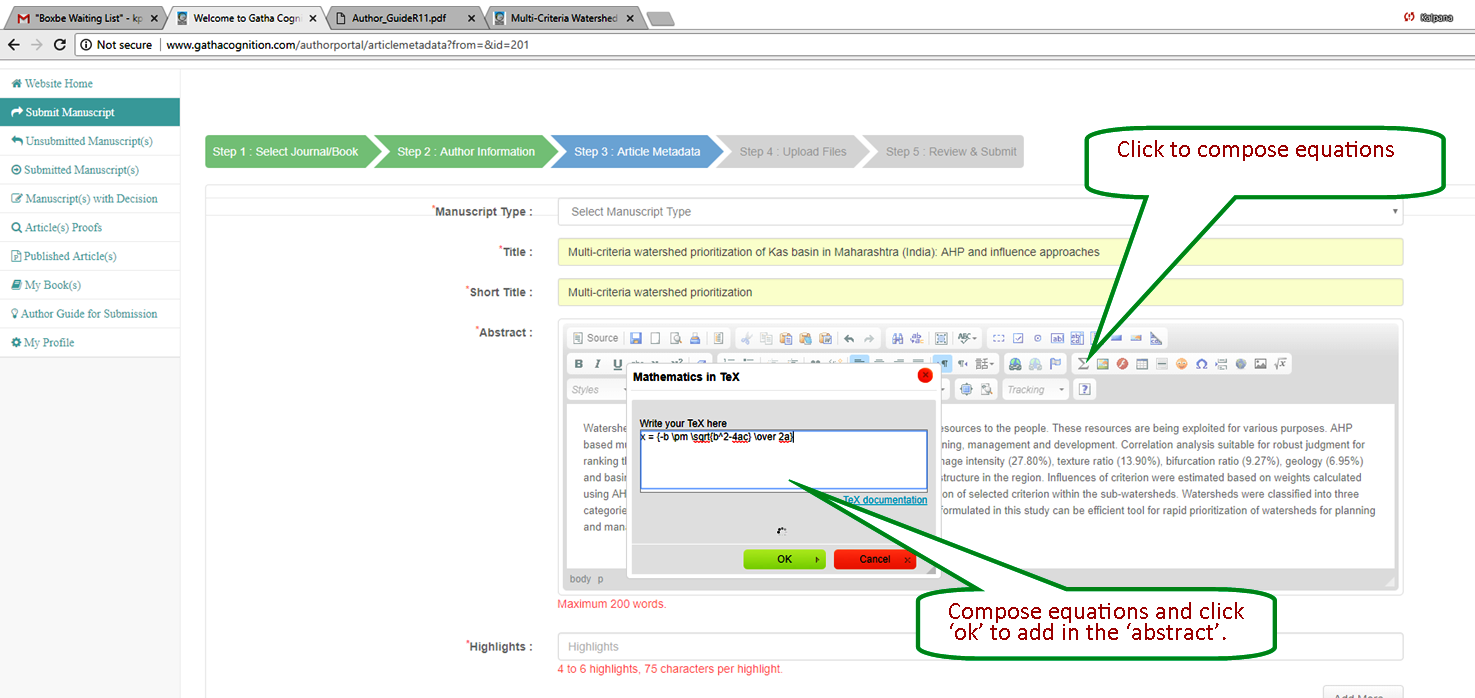
- Highlights and keywords
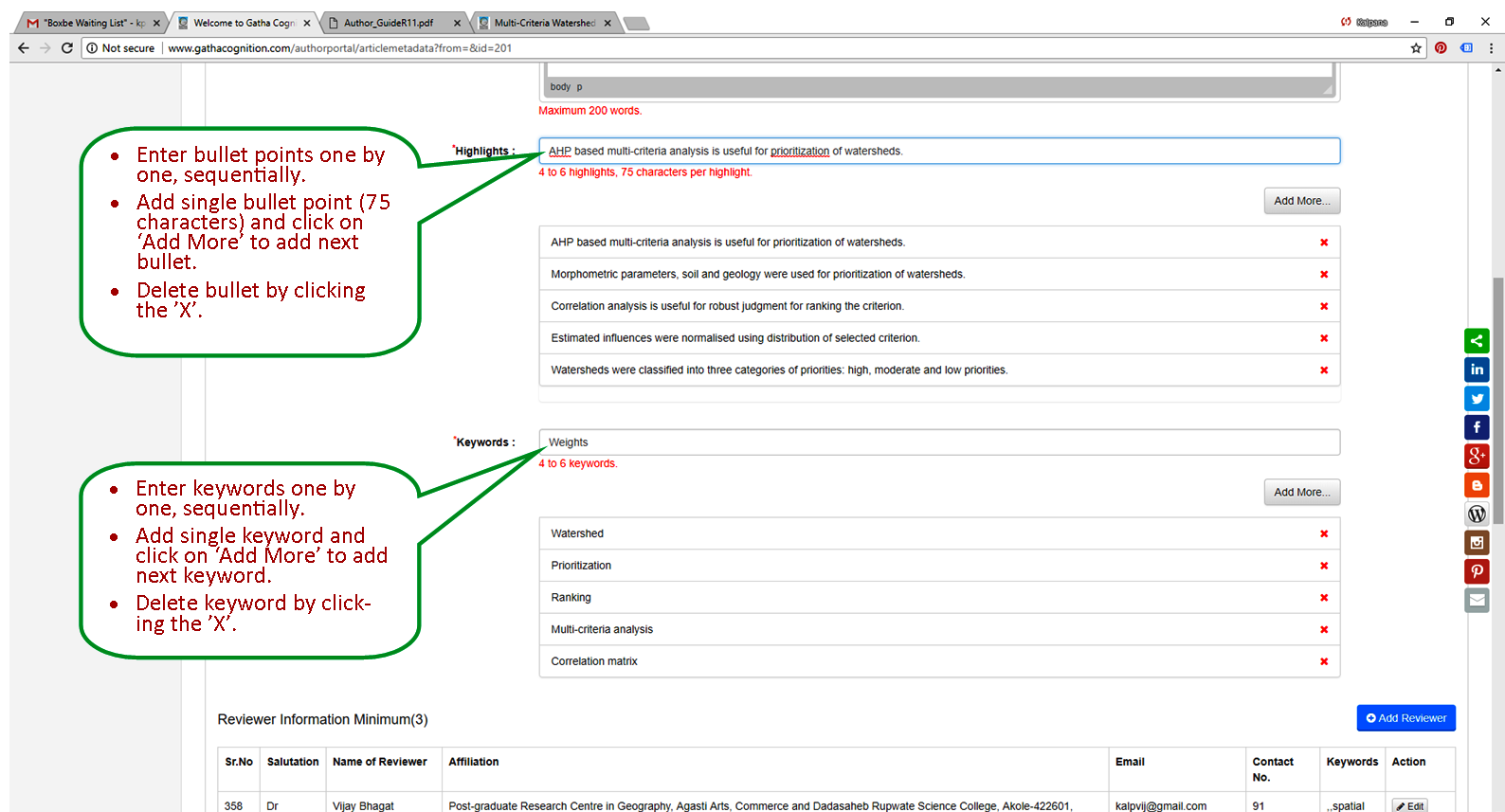
- Add reviewers
- Add email
- Fill up all details
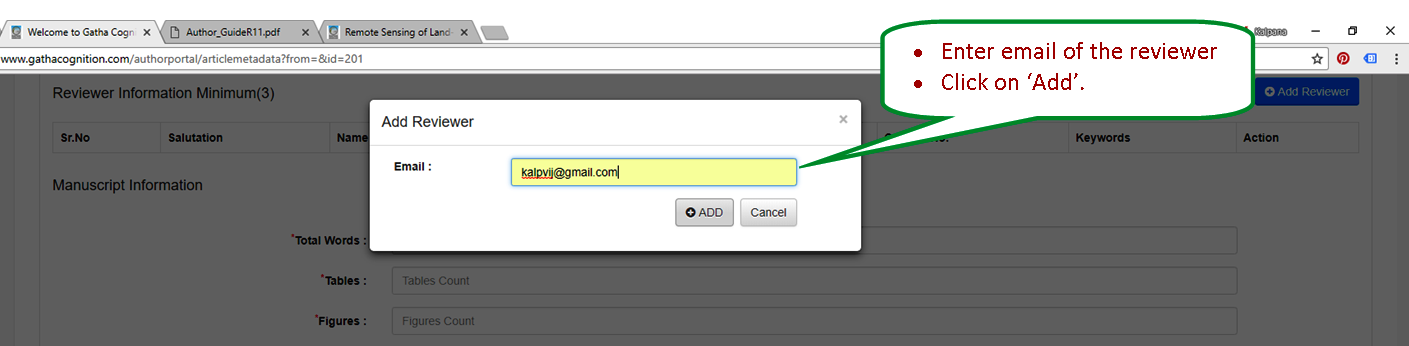
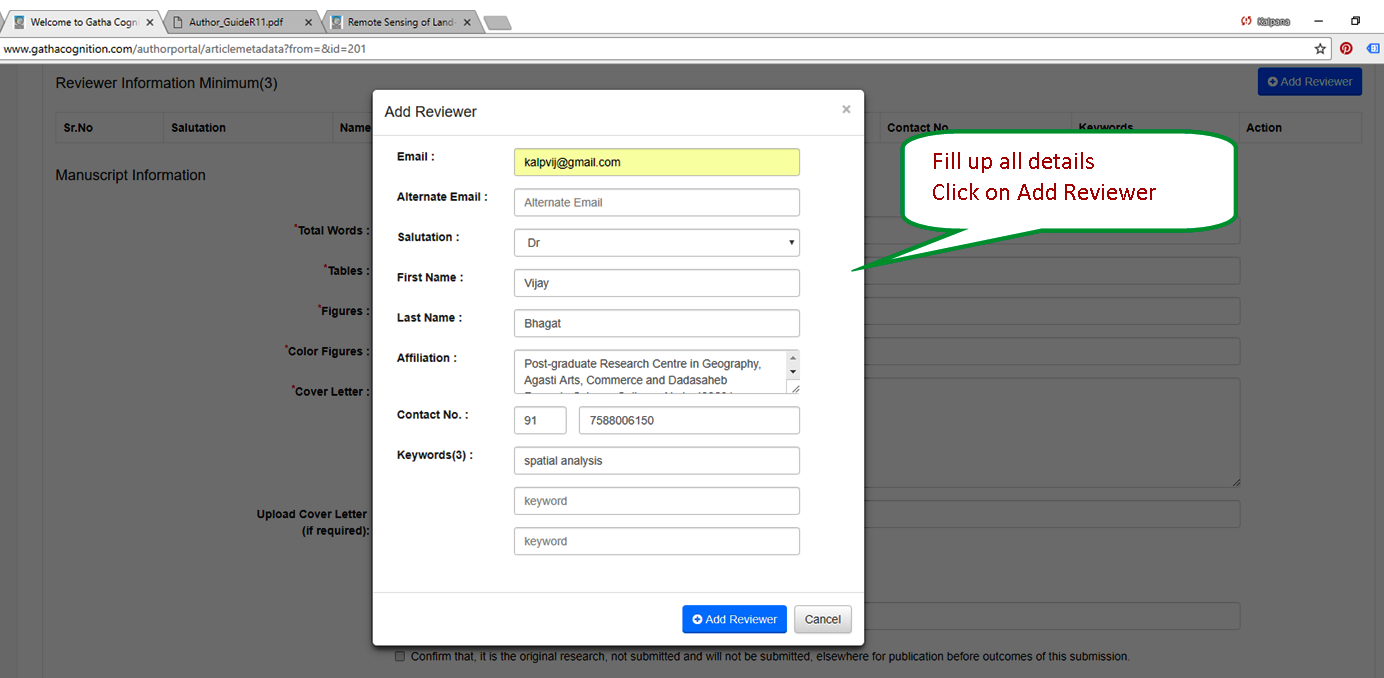
- Edit and delete reviewers
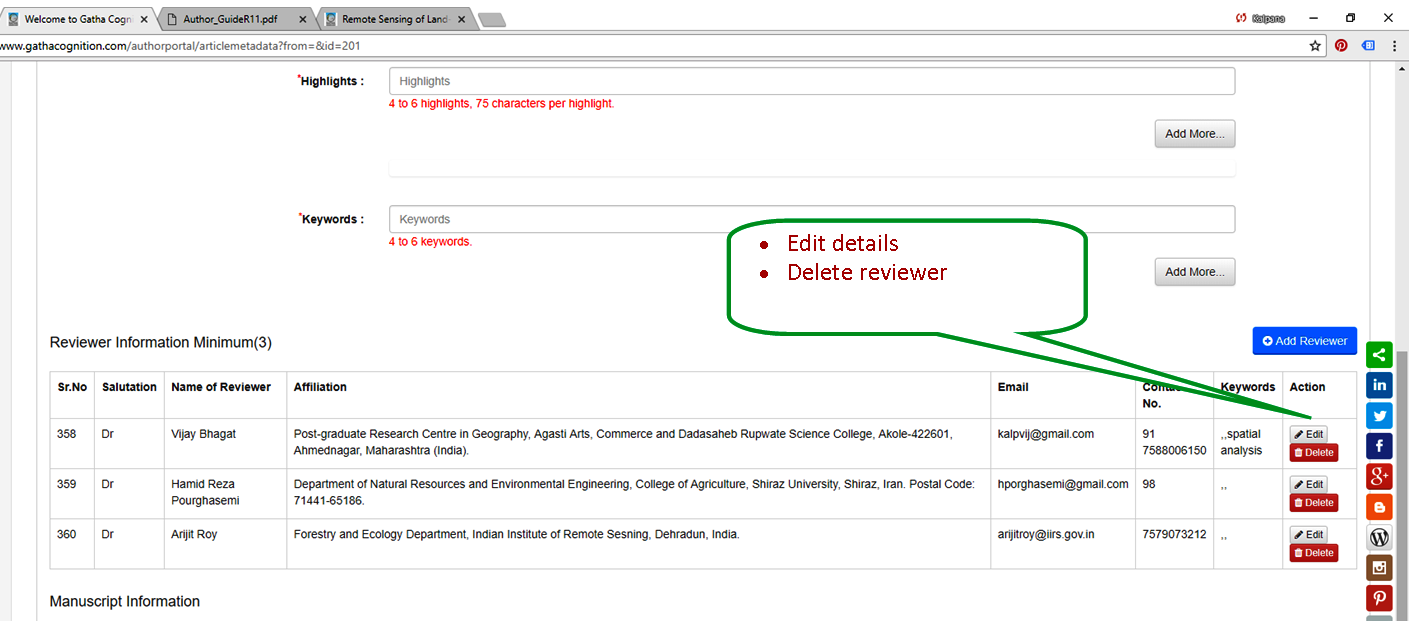
- Metadata and covering letter
- Add total words in the manuscript.
- Give number of tables in the manuscript.
- Give number of figures in the manuscript.
- Give number of number of color figures.
- Write letter to the Editor.
- Upload covering letter, if not given in the text box.
- Don’t upload any file related to the manuscript
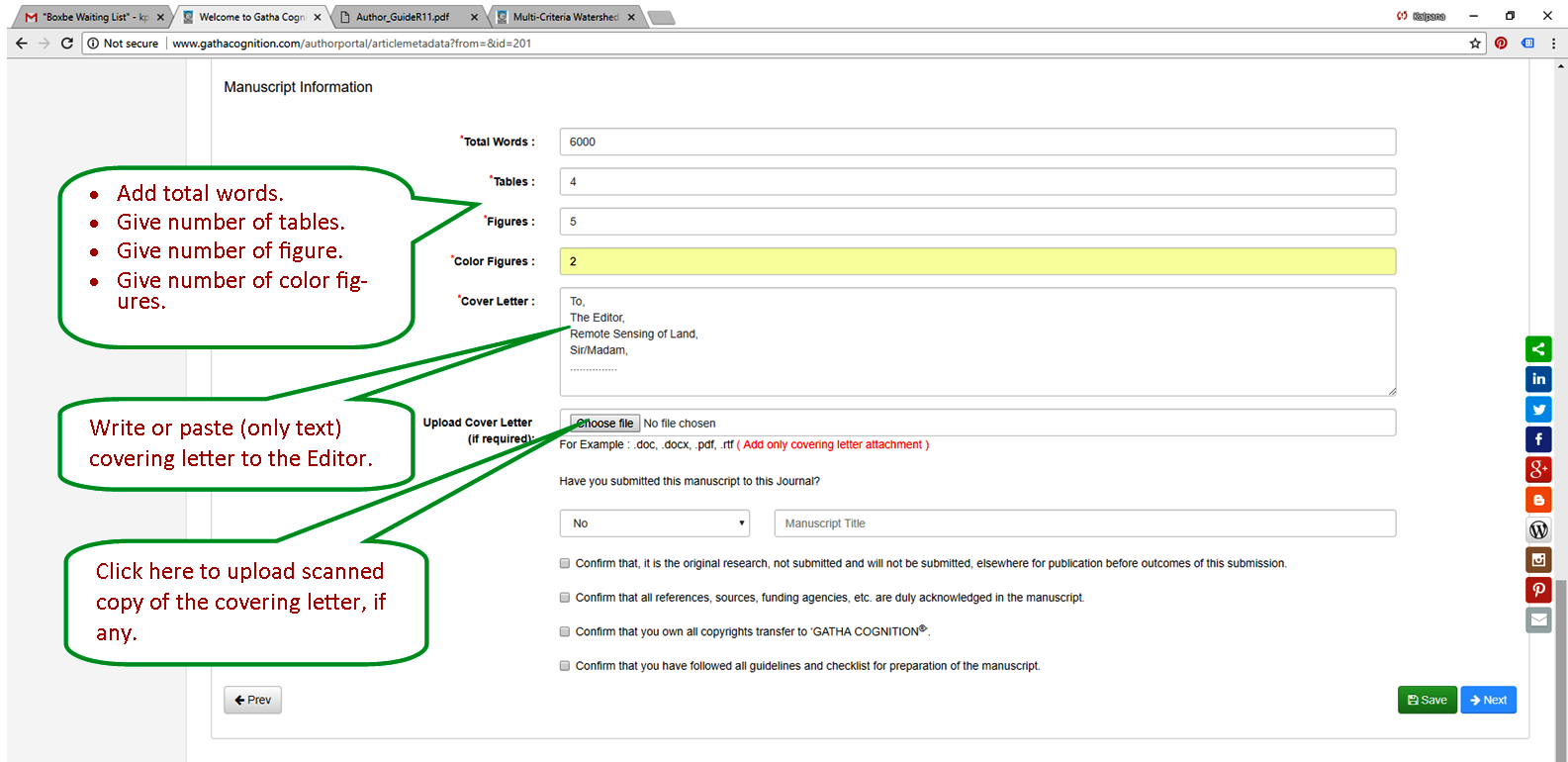
- Upload scanned copy of the covering letter
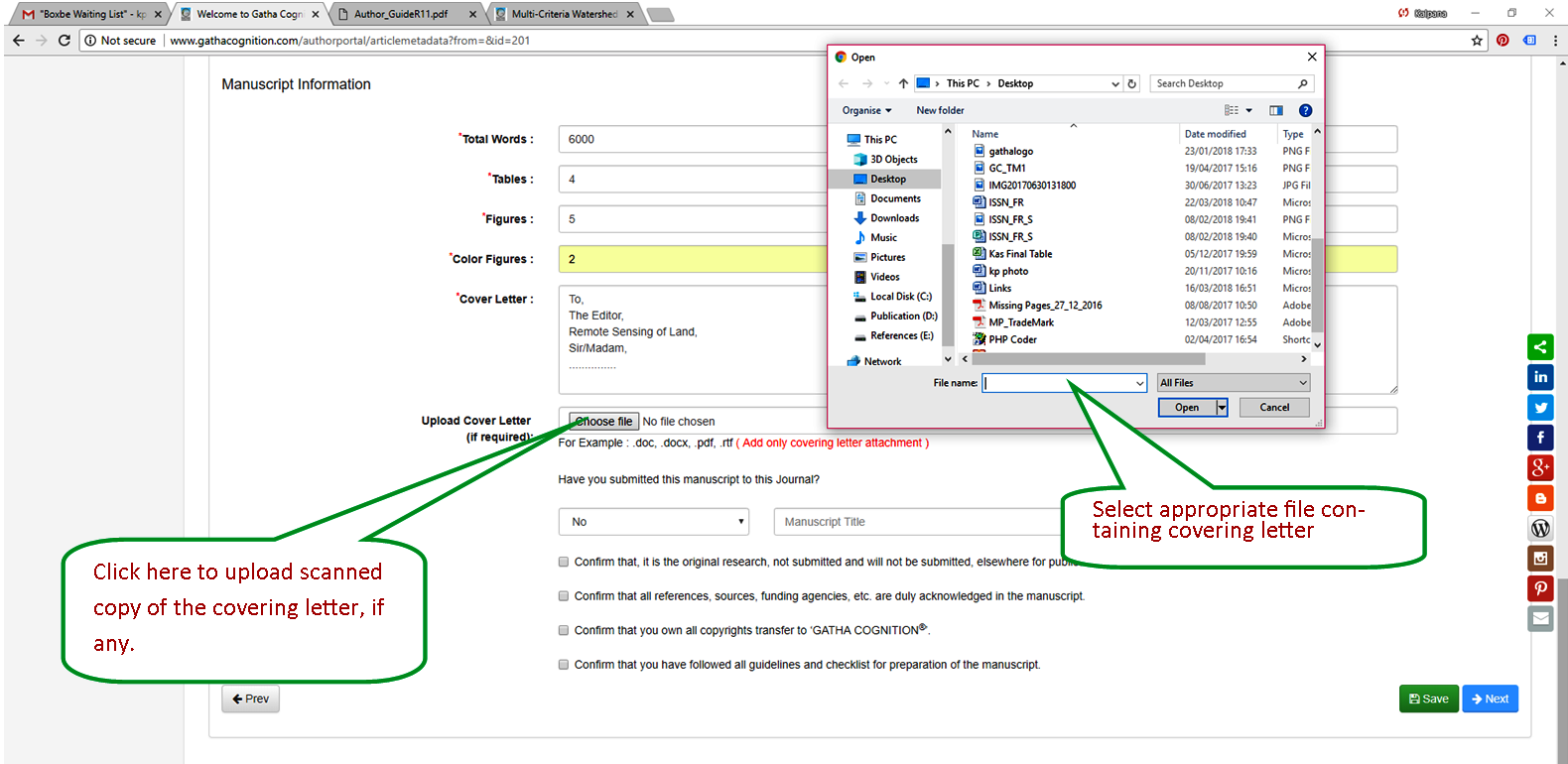
- Article history and confirmations
- Give information about the manuscript submitted to the selected journal previously, if any.
- Confirm originality and not submission to elsewhere before final decision of this manuscript.
- Confirm acknowledgment of sources of information included in the manuscript.
- Confirm copyrights.
- Etc.
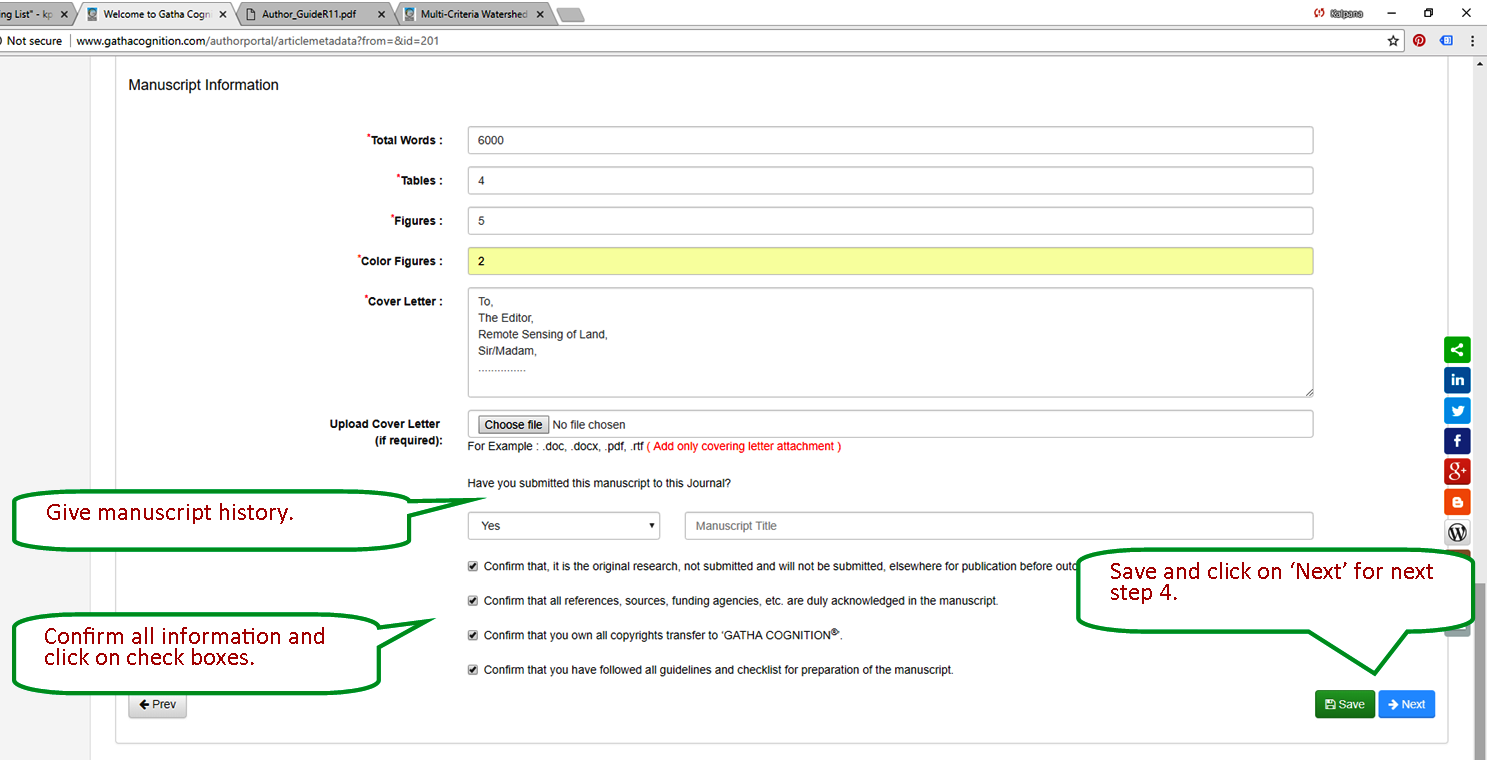
- Save and click ‘Next’ for next step 4.
Step-4 Upload files
- Upload files: first page, manuscript, tables, figures, captions, graphical abstract and answer to comments by reviewers and editor(s), separately.
- Files of ‘First page’ and ‘Manuscript’ are mandatory.
- Give single table in single file.
- Give single figure in single file.
- Give captions in single file.
- Give graphical abstract in single file.
- Upload original editable file only.
- File uploading
- Select file from computer desktop.
- Select file type: First page, Manuscript, Table, Figure, Captions, Graphical Abstract, etc.
- Give description of each file being uploaded.
- Click ‘Upload file’.
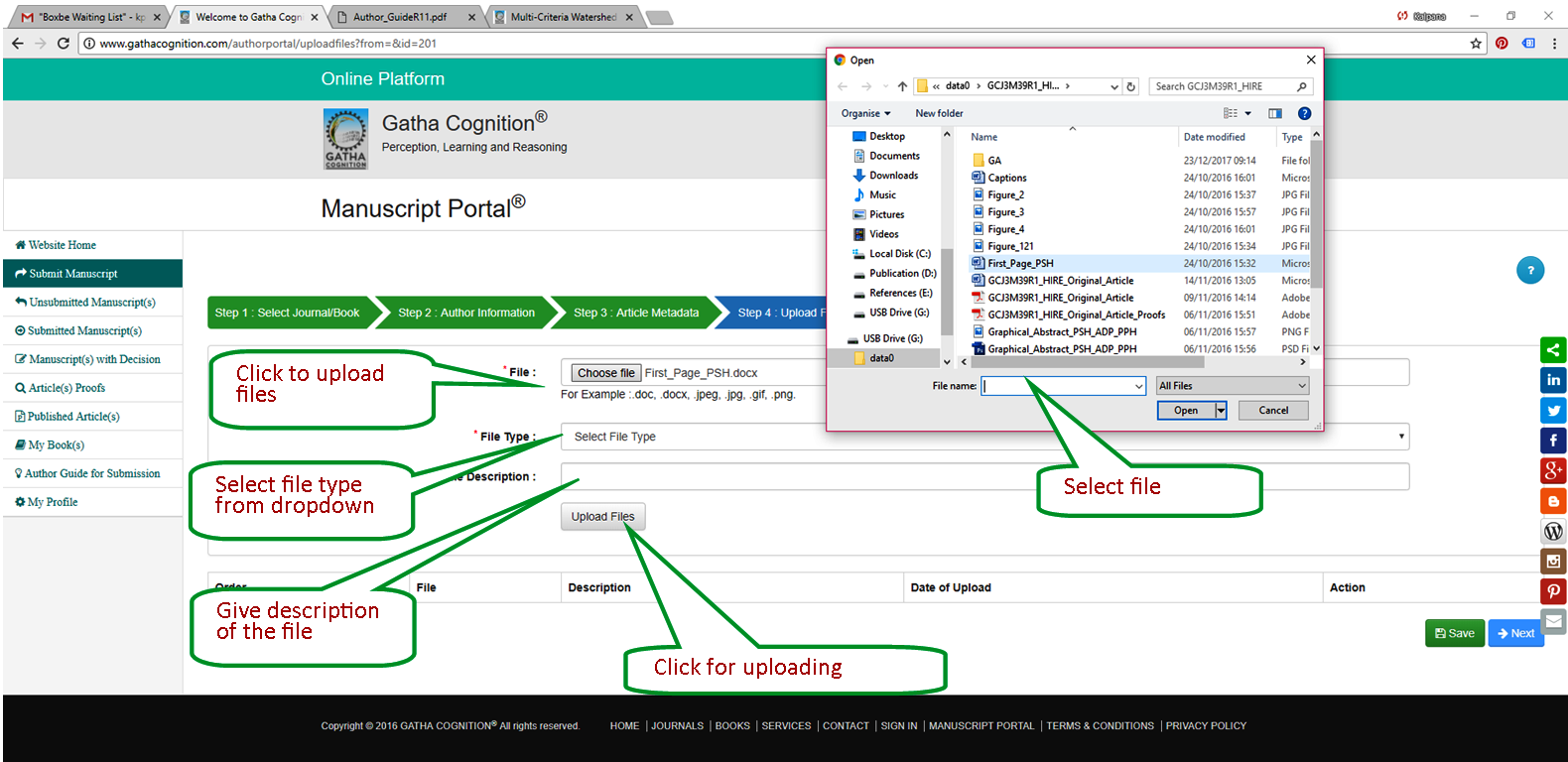
- Select ‘file type’
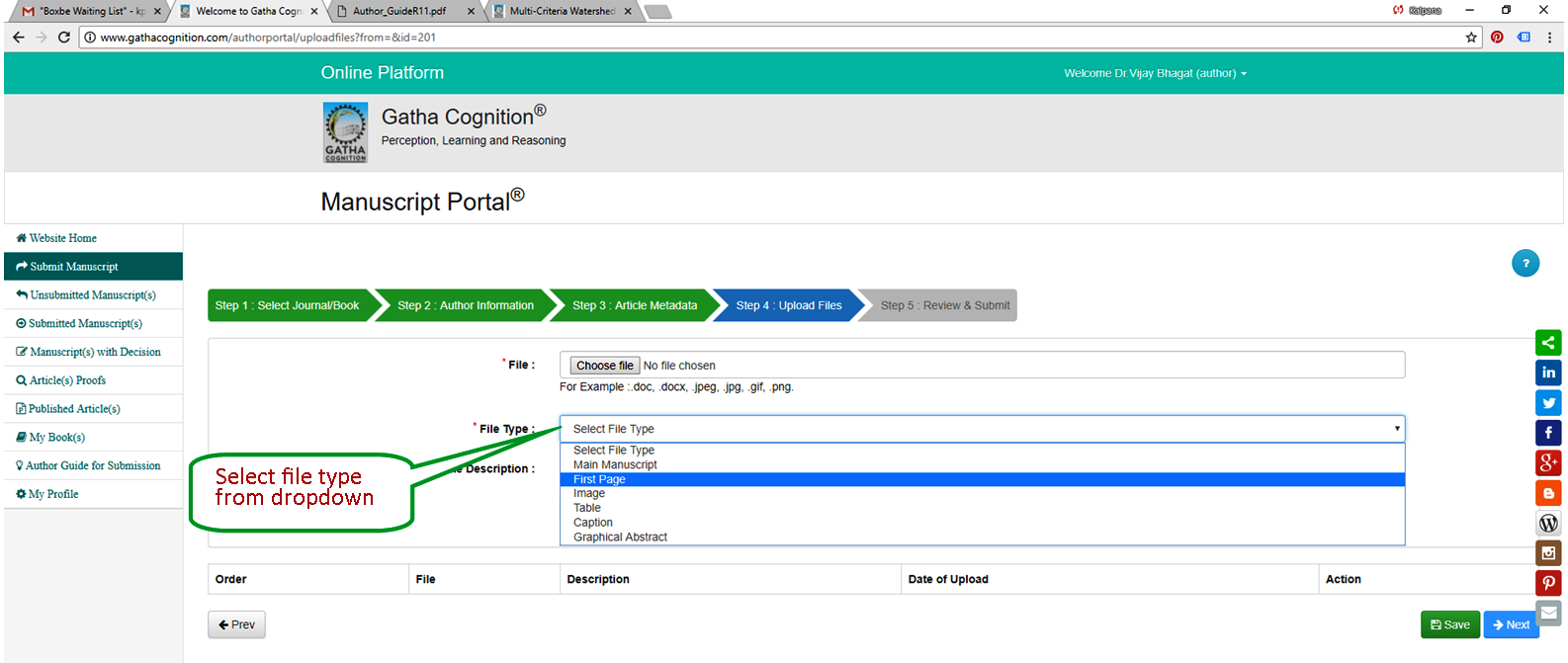
- Manage file sequence
- Download and delete files
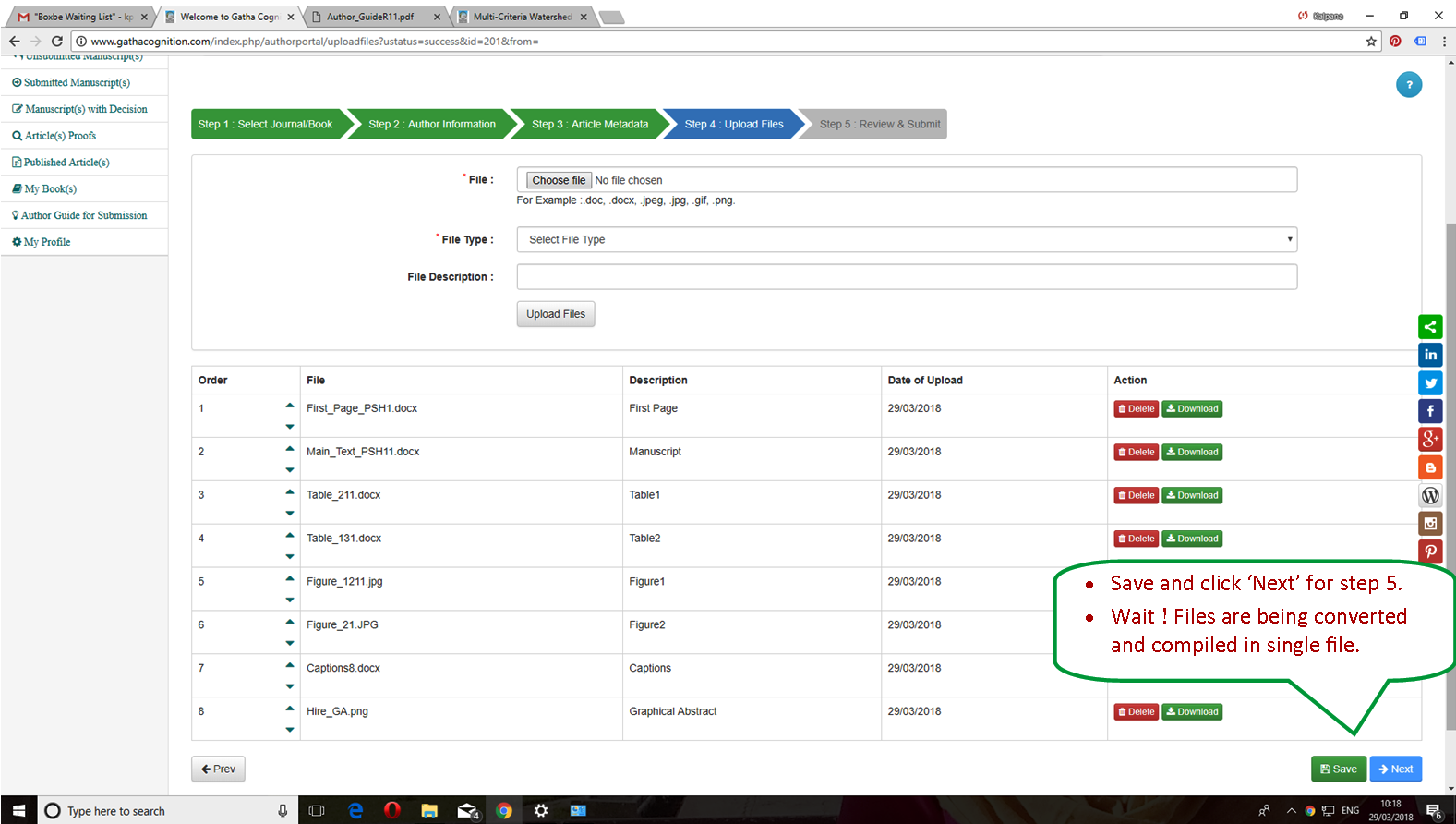
- Files are being converted in PDF format in single file.
- Save
- Click next
- Wait! Files are being converted in PDF.
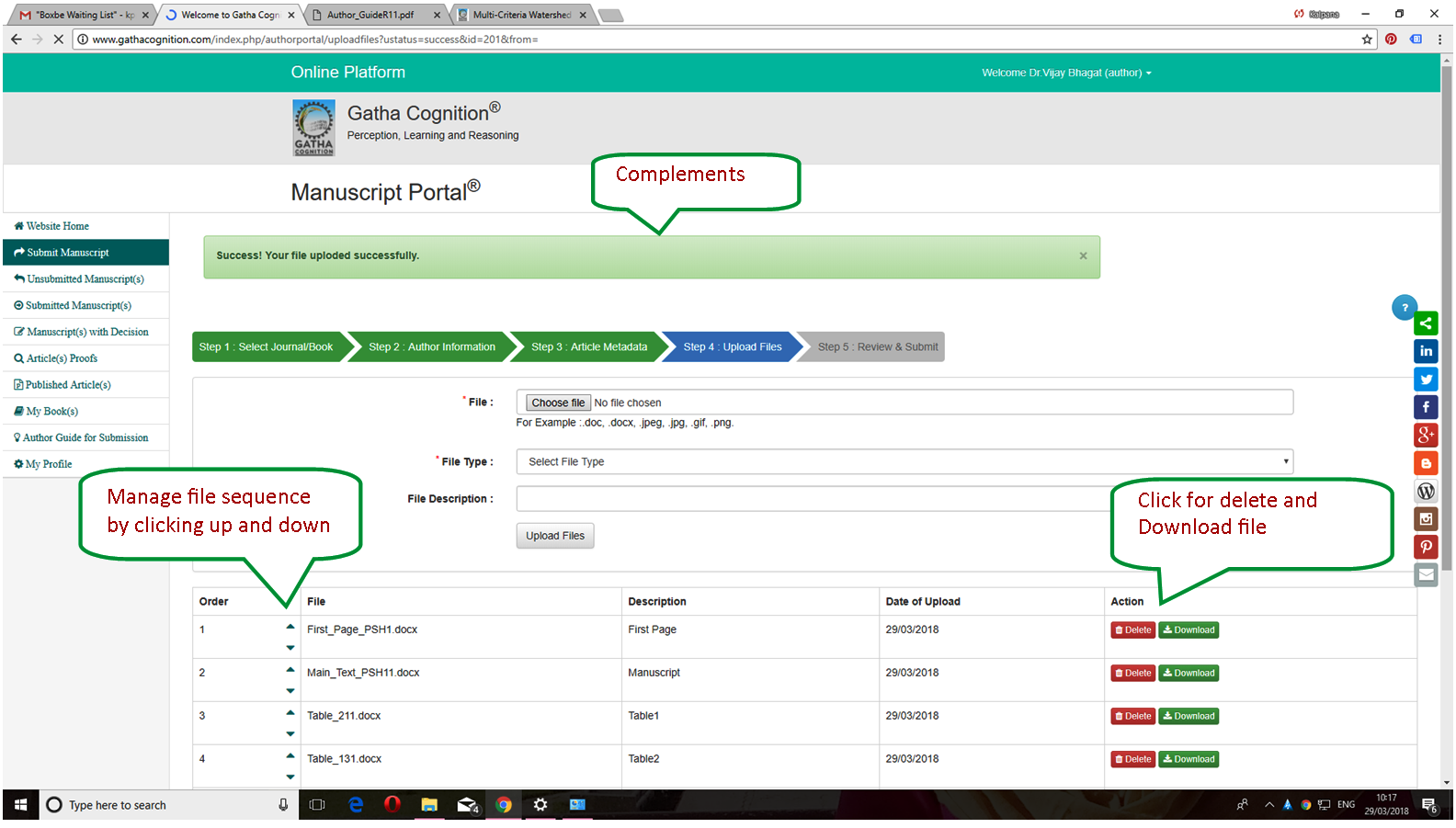
Step-5 Review and submit
- Check all steps are completed (colored green).
- Update information of incomplete step(s) (colored red).
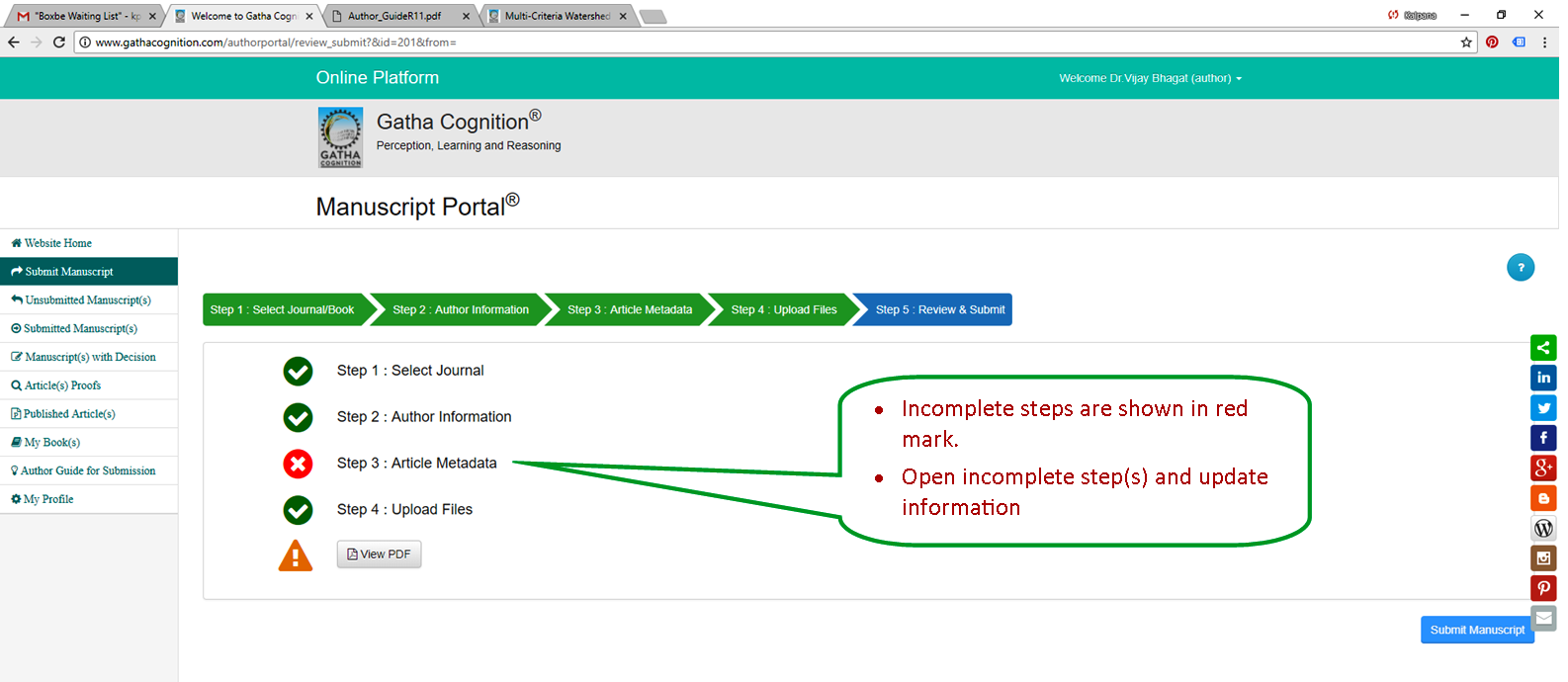
- View and check PDF
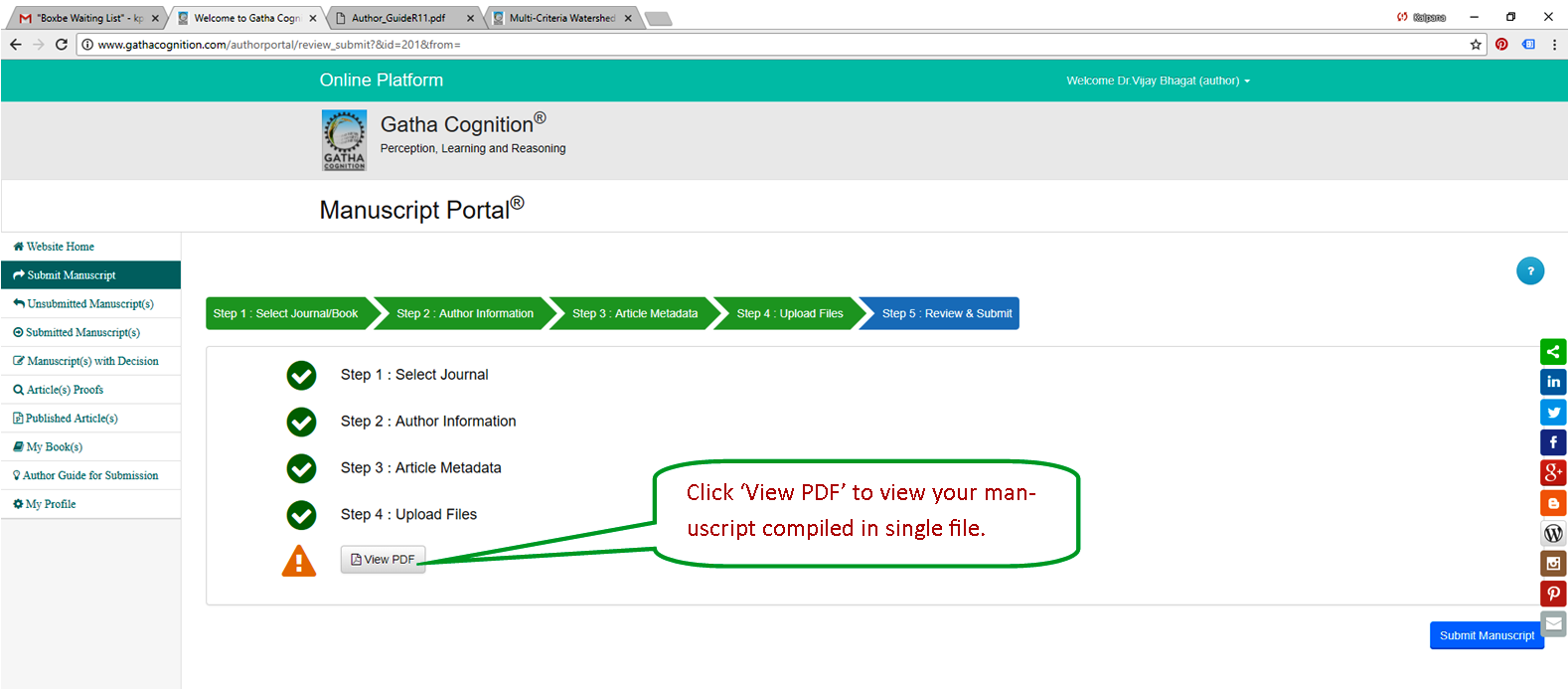
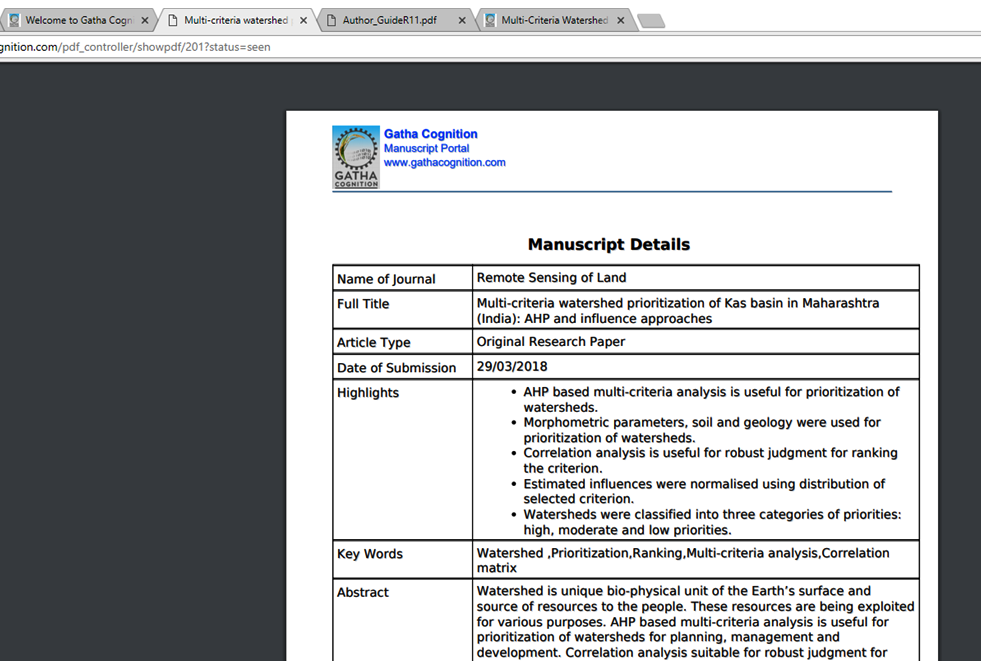
- Final Submission
- All tabs are green !
- Click, ‘Submit Manuscript’.
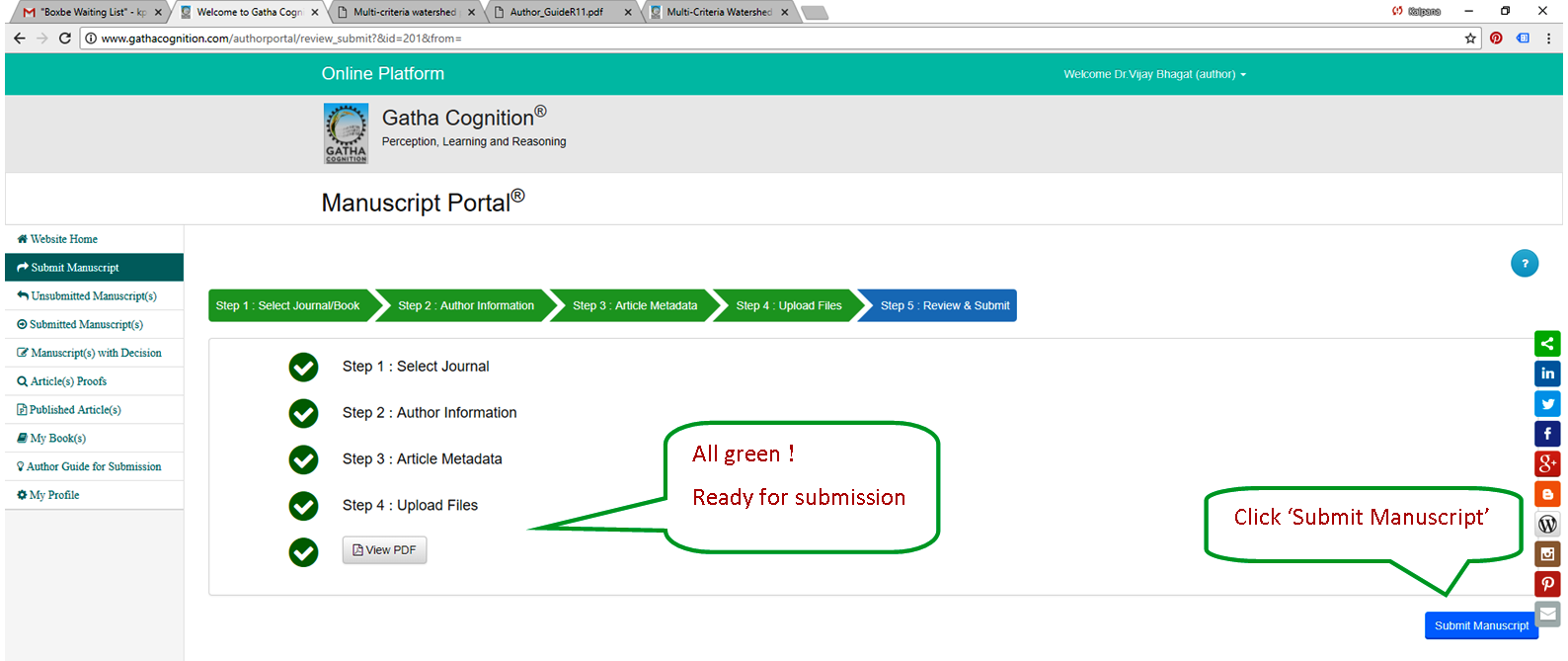
- Successful submission
- Complement message appeared.
- Author received ‘Acknowledgement’ (email).
Interrupted, partially submitted and declined manuscripts
- Interrupted submissions
- Partially submitted manuscripts
- Manuscript declined by Editorial Office or the Editor
- Click on ‘Continue Submission’ instead creating new manuscript.
- You will get appropriate step of submission.
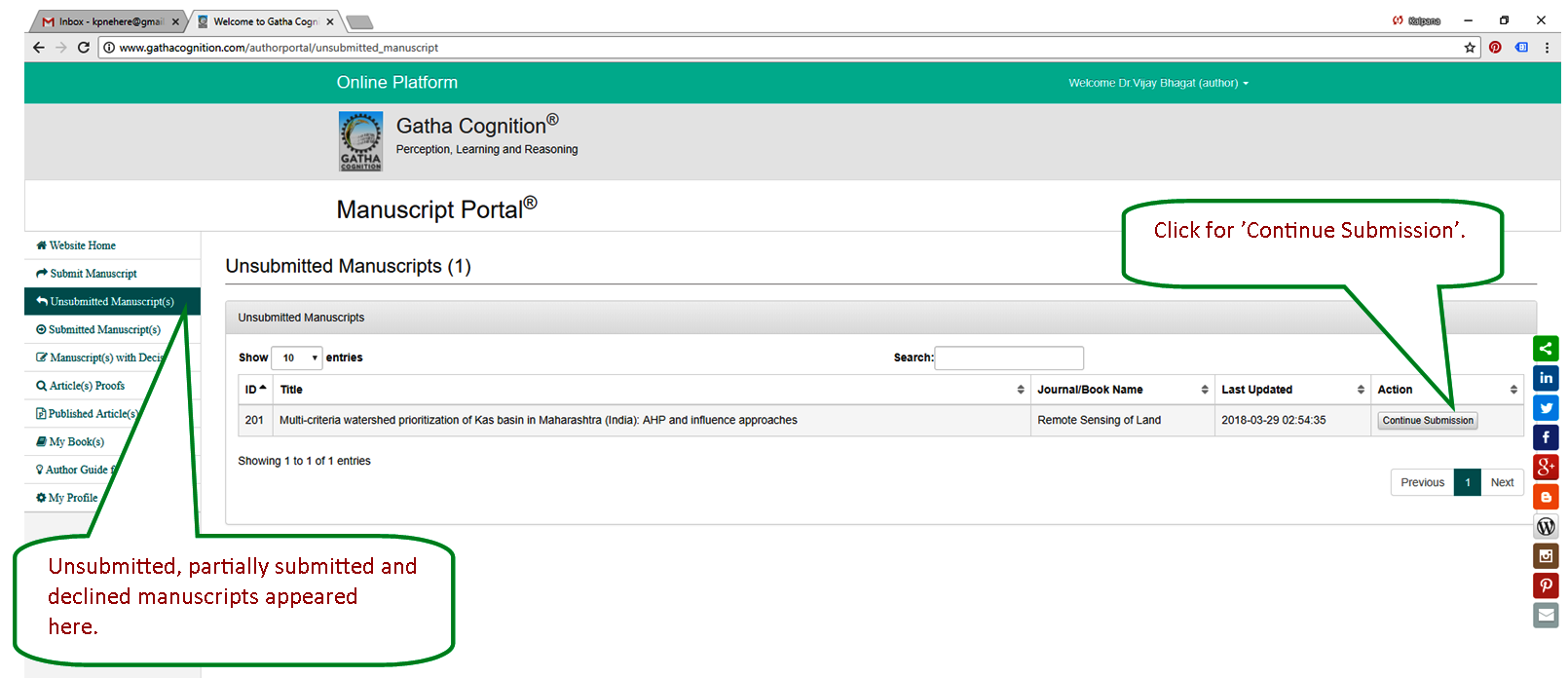
Submitted manuscripts
- View PDF
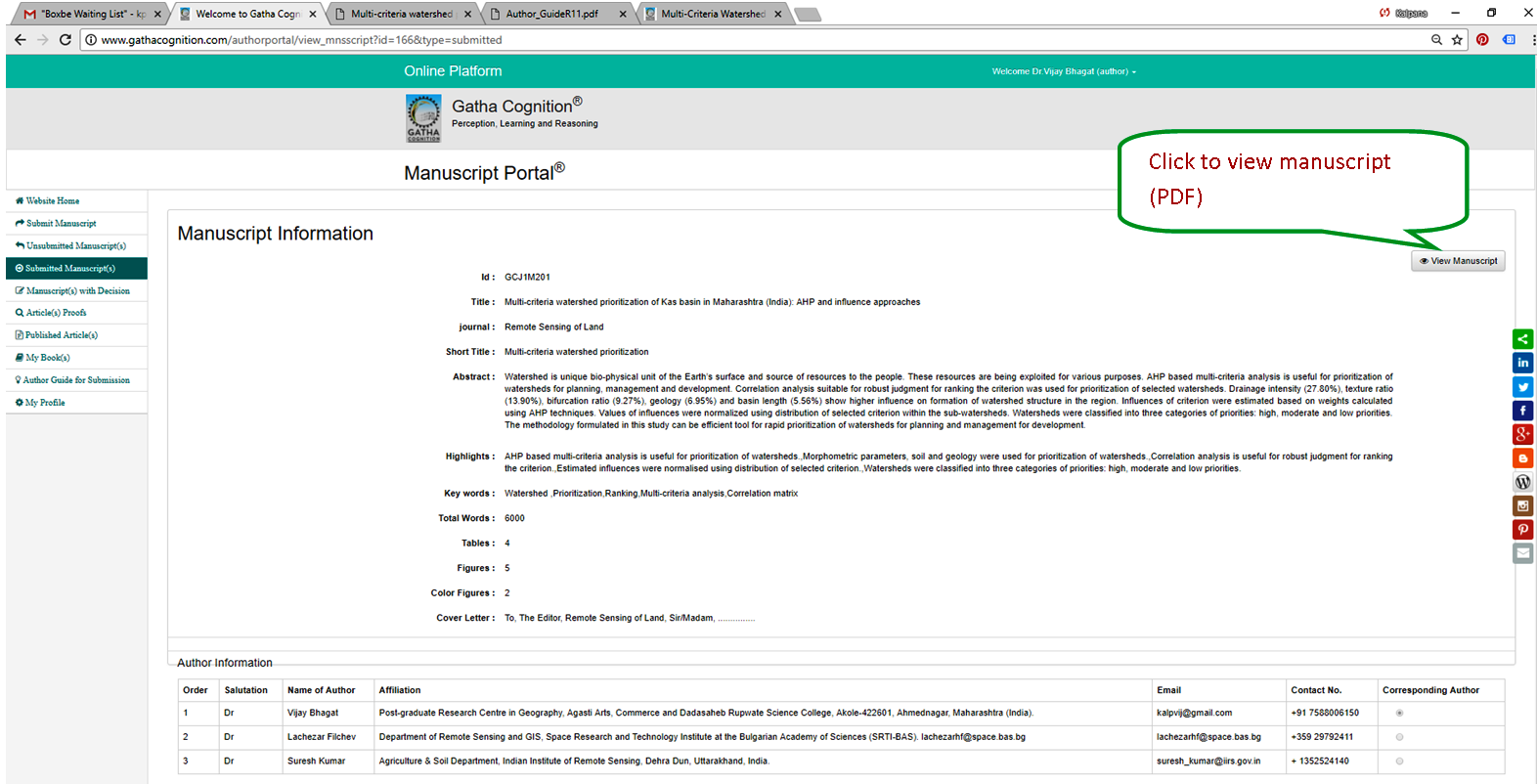
Article proofs and copyrights
- Download composed copy of the article uploaded by the Editorial Office.
- Upload corrected copy by the author.
- Approve final composed copy of the article.
- Download copyright for uploaded by the Editorial Office
- Upload duly signed and scanned copyright form.
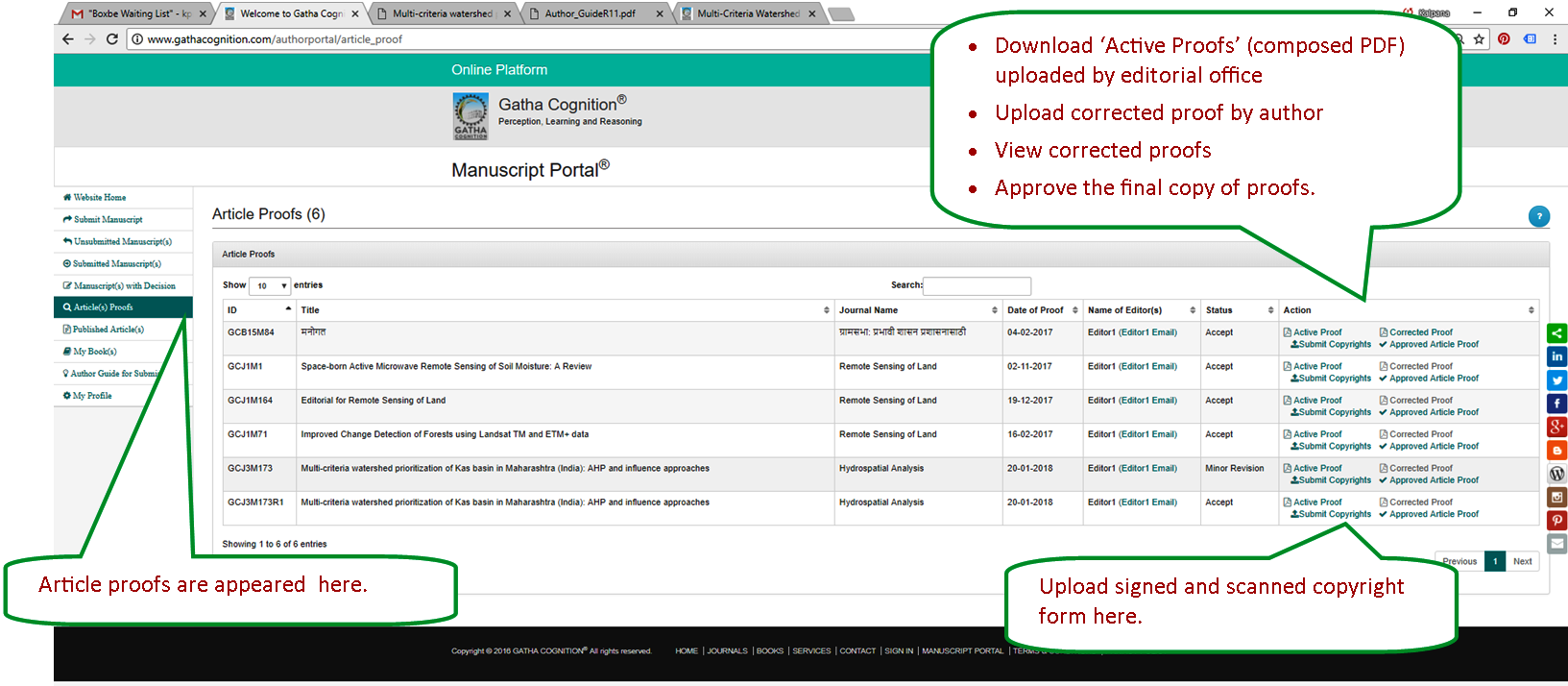
Published articles and books
- View citation details.
- View publication date.
- View article downloads.
- View published article (PDF)
- View and pay Article Processing Charges (APC) to make article ‘Open Access’.
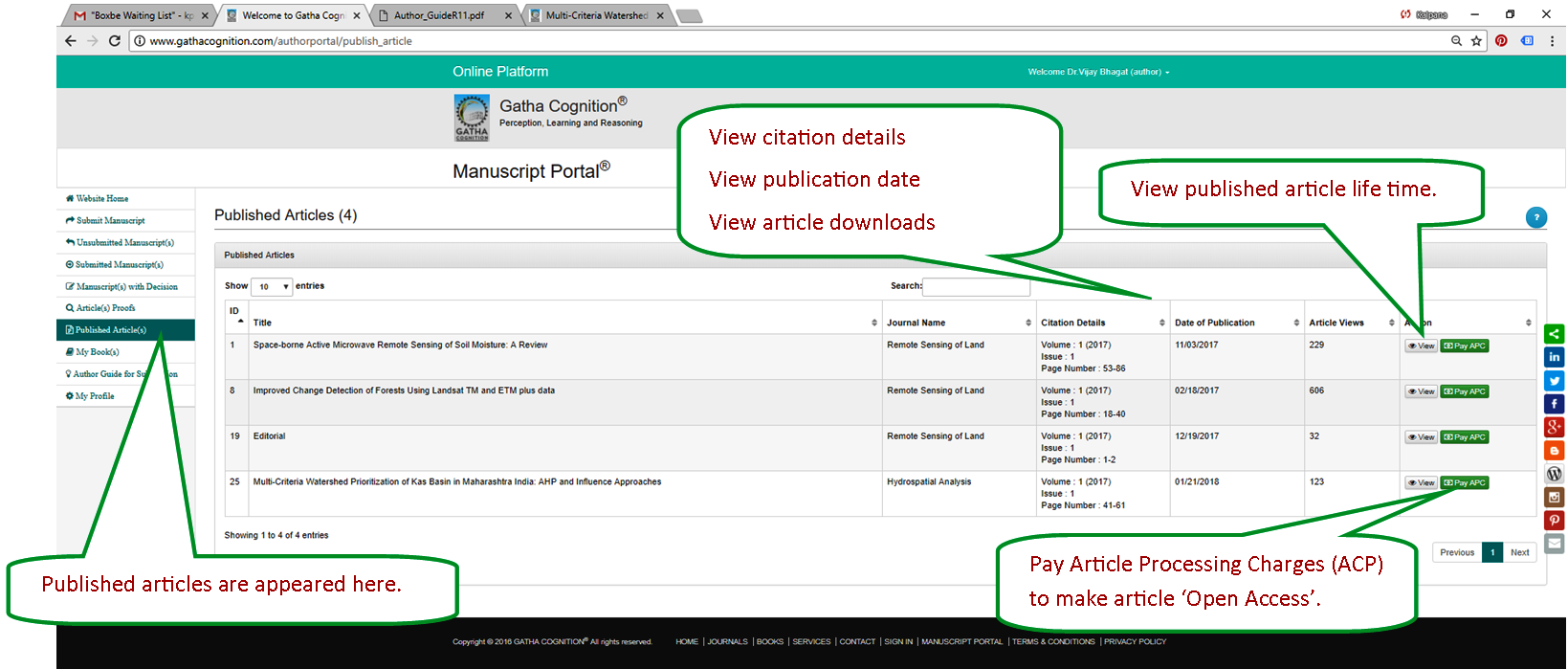
Scholar Profile
- Change your password, if required.
- Update all details.
- Add or update name of your home institute.
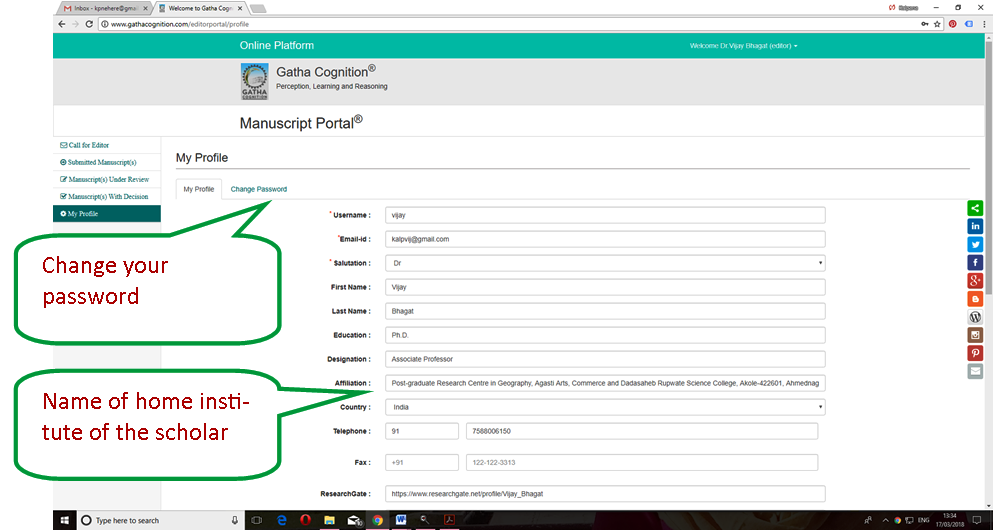
- Add links to homepage (website) of your institute.
- Add links to your profiles at ResearchGate, Google Scholar and LinkedIn.
- Upload your profile picture
- Click ‘Update’.